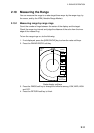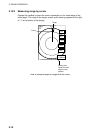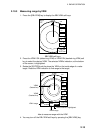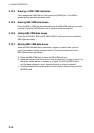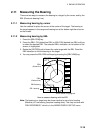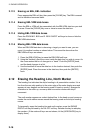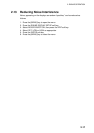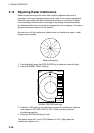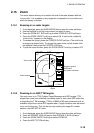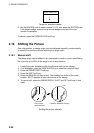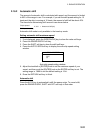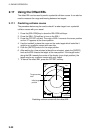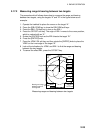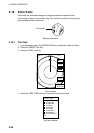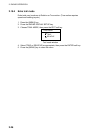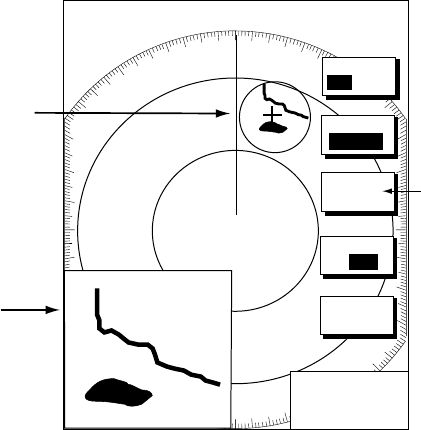
2. RADAR OPERATION
2-19
2.15 Zoom
The zoom feature allows you to double the size of the area selected with the
“zoom circle.” It is available on any range but is inoperative in true motion and
when the display is shifted.
2.15.1 Zooming in on radar targets
1. If not displayed, press the [HIDE/SHOW] key to show the radar soft keys.
2. Use the trackball to set the cursor where you want to zoom.
3. Press the ZOOM & D. BOX soft key to show ZOOM & D. BOX soft keys.
4. Press the ZOOM ON/OFF soft key to select ON. A solid circle, called the
“zoom circle,” appears on the display.
5. To release the cursor, press the CURSOR FLOAT soft key. (The solid circle
changes to a dashed one.) To relocate the zoom circle, select location with
the trackball, then press the CURSOR LOCK key.
6. To quit the zoom function, press the ZOOM ON/OFF soft key to select OFF.
.250/ 319.9
°
M
.125nm
SP
H-UP
Zoom circle
Zoom window
+
17.9°R
0.190nm
ZOOM &
D. BOX
ARP
TGT ZM
RETURN
ZOOM
ON /OFF
D. BOX
ON/OFF
CURSOR
FLOAT
Requires optional
ARP Board.
Not shown otherwise.
Zoom
2.15.2 Zooming in on ARP, TTM targets
You may zoom in on TTM (Tracked Target Message) and ARP targets. TTM
targets can come from a NavNet connected radar, or from other ARP radar that
is outputting the TTM message. (TTM is a NMEA 0183 data sentence that is an
available output from some ARP capable radar.) Target numbers must be turned
on to use this function. This can be done by enabling the target ID number
option in the ARP SETUP menu.
1. If not displayed, press the [HIDE/SHOW] key to show the radar soft keys.
2. Press the ZOOM/D. BOX soft key to show ZOOM & D. BOX soft keys.
3. Press the ZOOM ON/OFF soft key to select ZOOM ON.
4. Press the ARP TGT ZM soft key.