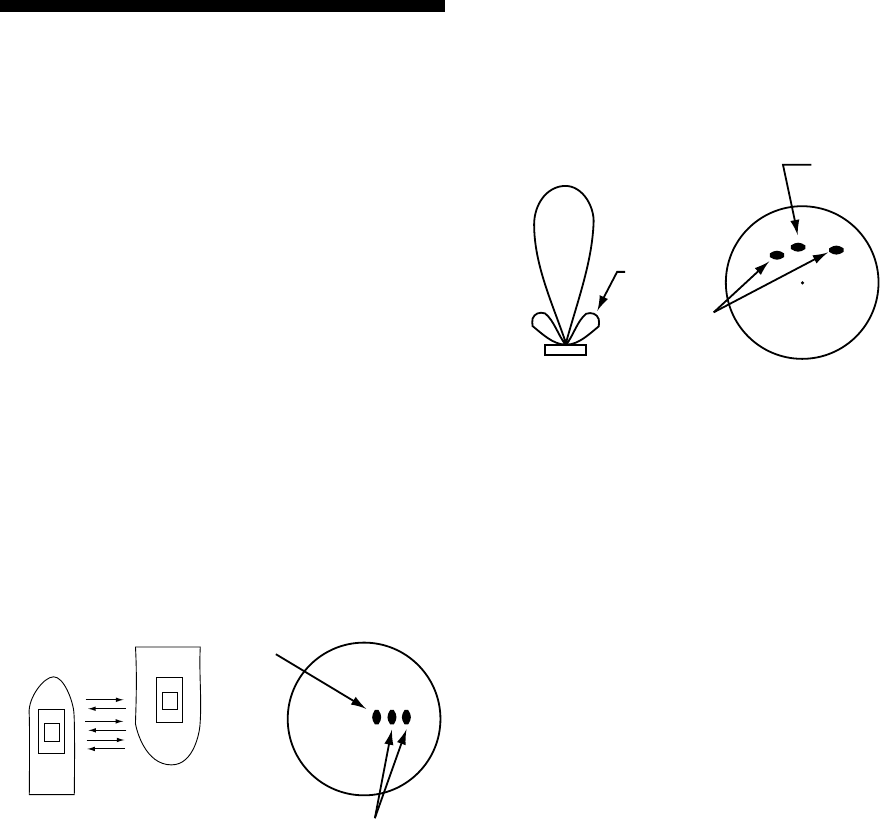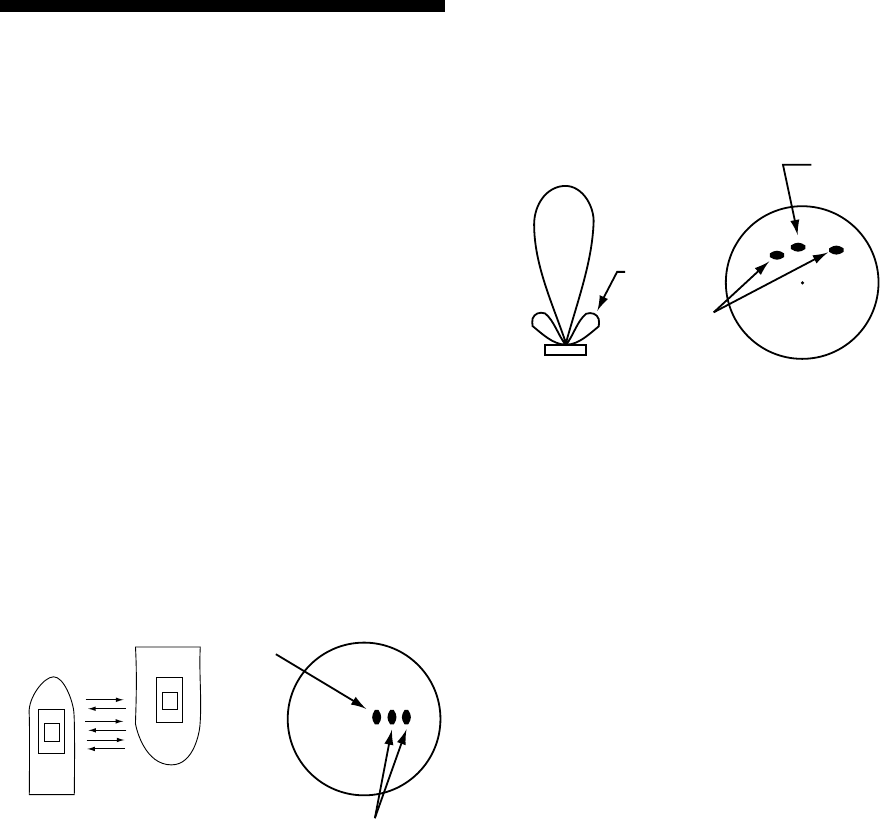
20
4. FALSE ECHOES
Occasionally false echoes appear on the screen
at positions where there is no target. In some
cases the effects can be reduced or eliminated.
The operator should familiarize himself or her-
self with the appearance and effects of these
false echoes, so as not to confuse them with
echoes from legitimate contacts.
4.1 Multiple Echoes
Multiple echoes occur when a short range,
strong echo is received from a ship, bridge, or
breakwater. A second, a third or more echoes
may be observed on the display at double, triple
or other multiples of the actual range of the tar-
get as shown in Figure 4-1. Multiple reflection
echoes can be reduced and often removed by
decreasing the sensitivity or properly adjusting
the A/C SEA.
Own ship
True
echo
Multiple
echo
Figure 4-1 Multiple echoes
4.2 Side-lobe Echoes
Every time the antenna rotates, some radiation
escapes on each side of the beam—called
“side-lobes.” If a target exists where it can be
detected by the side-lobes as well as the
main-lobe, the side-lobe echoes may be repre-
sented on both sides of the true echo at the same
range, as shown in Figure 4-2. Side-lobes show
usually only at short ranges and from strong tar-
gets. They can be reduced through careful re-
duction of the sensitivity or proper adjustment
of the A/C SEA.
True echo
Sprious
target
Main-lobe
Side-lobe
Antenna
Figure 4-2 Side-lobe echoes
4.3 Indirect Echoes
Indirect echoes may be returned from either a
passing ship or returned from a reflecting sur-
face on your own ship, for example, a stack. In
both cases, the echo will return from a legiti-
mate contact to the antenna by the same indi-
rect path. The echo will appear on the same
bearing of the reflected surface, but at the same
range as the direct echo. Figure 4-3 illustrates
the effect of an indirect echo. Indirect echoes
may be recognized as follows:
• they usually occur in a shadow sector
• they appear on the bearing of the obstruc-
tion but at the range of the legitimate con-
tact
• when plotted, their movements are usually
abnormal, and
• their shapes may indicate they are not direct
echoes.