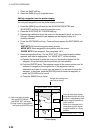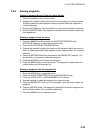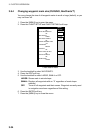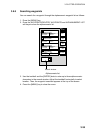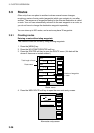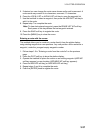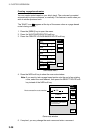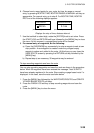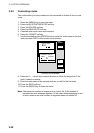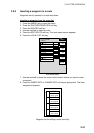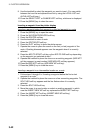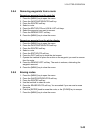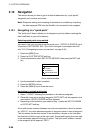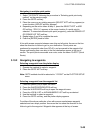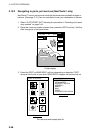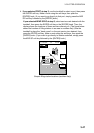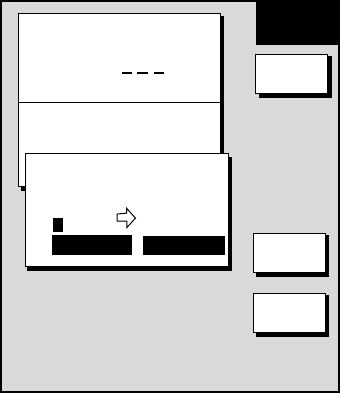
3. PLOTTER OPERATION
3-40
3.9.2 Connecting routes
Two routes which you have created can be connected as follows to form a new
route.
1. Press the [MENU] key to open the menu.
2. Press the WAYPOINTS/ROUTES soft key.
3. Press the ROUTES soft key.
4. Press the NEW ROUTE soft key.
5. If desired enter route name and comment.
6. Press the CONECT soft key.
7. Use the trackball and the [ENTER] knob to enter the route name for the first
route, beneath FIRST in the connect route window.
NEW
ROUTE
F < -- > R
SAVE
CANCEL
ROUTE NAME
COMMENT
0 0 1
CONNECT ROUTE
FIRST
SECOND
_ _ _ _ _ _ _ _ _ _ _ _
FORWARD FORWARD
Connect route window
8. Press the F
<− −>R soft key to select direction to follow the waypoints of the
route, forward or reverse.
9. Enter the route name of the second route as you did for the first route.
10. Press the SAVE soft key.
11. Press the [MENU] key to close the menu.
Note: The maximum number of waypoints in a route is 35. If this number is
exceeded an error message appears. In this case, delete waypoints in one
or both routes so the total number of waypoints does not exceed 35.