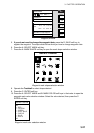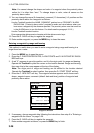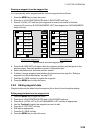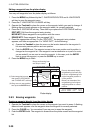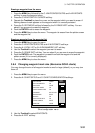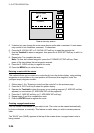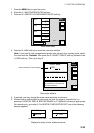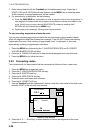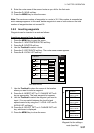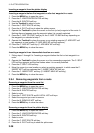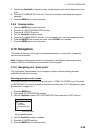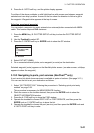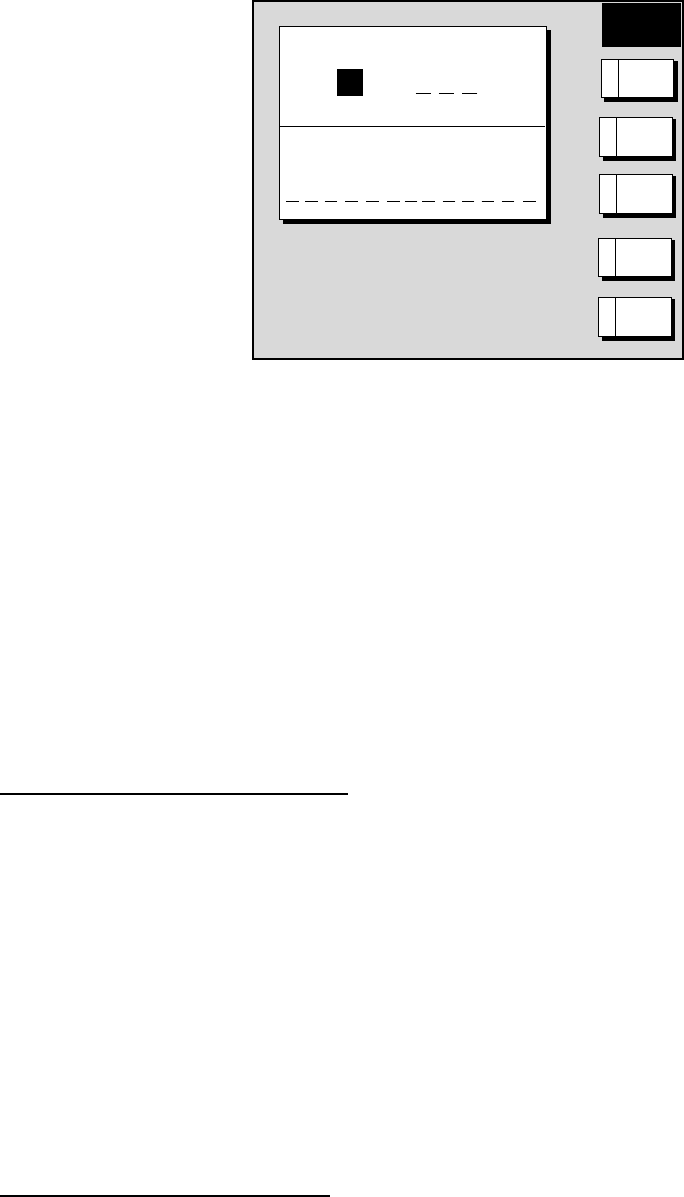
3. PLOTTER OPERATION
3-34
NEW
ROUTE
ROUTE NAME
COMMENT
0 0 1
LOCAL
LIST
B
CANCELE
PLOTA
ALPHA
LIST
C
CONECTD
New route entry screen
5. If desired you can change the route name shown and/or add a comment. A route name
may consist of six characters; comment, 13 characters.
6. Press the B: LOCAL LIST or C: ALPHA LIST soft key to open the waypoint list.
7. Use the Trackball to select a waypoint, then press the A: ADD WPT soft key to add it to
the route.
8. Repeat step 7 to complete the route.
Note: To clear last-entered waypoint, press the C: ERASE LST WP soft key. Each
press of this key deletes the last waypoint entered.
9. Press the D: SAVE soft key to register the route.
10. Press the MENU key to close the menu.
Entering a route with the cursor
This method allows you to construct a route directly from the plotter display, using existing
waypoints or new positions. Any new position will be saved as a waypoint, under the
youngest empty waypoint number.
1. Follow steps 1-5 in “Entering a route from the route list” on the previous page.
2. Press the A: PLOT soft key to show the plotter display.
3. Operate the Trackball to place the cursor on an existing waypoint (C: ADD WP soft key
appears) or new location (C: ADD NEW WP soft key appears).
4. Press the C: ADD WP soft key (or C: ADD NEW WP soft key).
5. Repeat steps 3 and 4 to complete the route.
6. Push the ENTER knob to register the route.
Creating voyage-based routes
You can create routes based on your ship’s track. The route can be created automatically
by time or distance, or manually. This feature is useful when you wish to retrace previous
track.
The “SAVE” icon (SAVE) appears at the top of the screen when a voyage-based route is
being created.