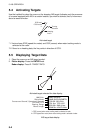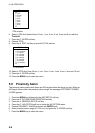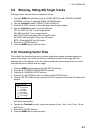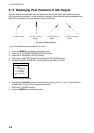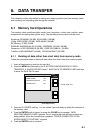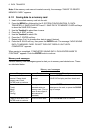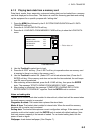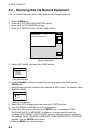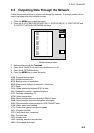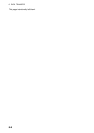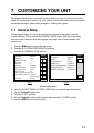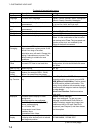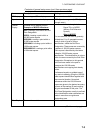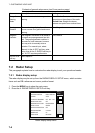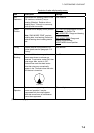6. DATA TRANSFER
6-4
6.2 Receiving Data Via Network Equipment
You can receive waypoints, routes, marks and lines from NavNet equipment.
1. Press the MENU key.
2. Press the E: SYSTEM CONFIGURATION soft key.
3. Press the D: DATA TRANSFER soft key.
4. Press the C: RECEIVE DATA VIA NETWORK soft key.
RECEIVE
DATA
HOST NAME PLOT1 - - -
MARKS & LINES OFF
WAYPOINTS & ROUTES OFF
RCVB
RETURNE
EDITA
Receive data menu
5. Select HOST NAME, then press the A: EDIT soft key.
HOST NAME
▲
1 (NAVNET1)
2 (NAVNET2)
3 (NAVNET3)
4 (NAVNET4)
▼
Host name window
6. Use the Trackball to choose host name from which to receive data, then push the
ENTER knob.
7. Select the data you wish to receive, then press the A: EDIT soft key. For example, select
MARKS & LINES.
MARKS & LINES
▲
▼
ON
OFF
Marks & lines window
8. Select ON or OFF as appropriate, then press the C: ENTER soft key.
9. Turn WAYPOINTS & ROUTES on or off as appropriate.
10. Press the B: RCV soft key followed by the ENTER knob. The message “START
RECEIVING DATA VIA NETWORK.” is displayed. If no data could be found, the
message “(HOST NAME)’ IS NOT FOUND.” appears. When the transfer is completed,
the message “DATA TRANSFER COMPLETED. PUSH ENTER KNOB TO CONTINUE.”
appears. Push the ENTER knob to finish.
11. Press the MENU key to close the menu.