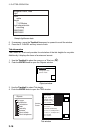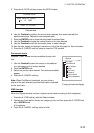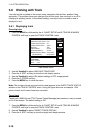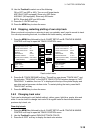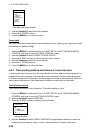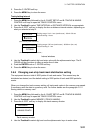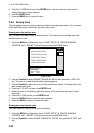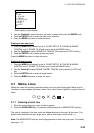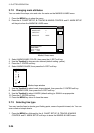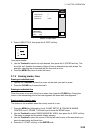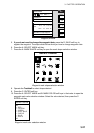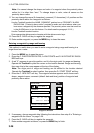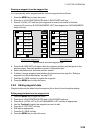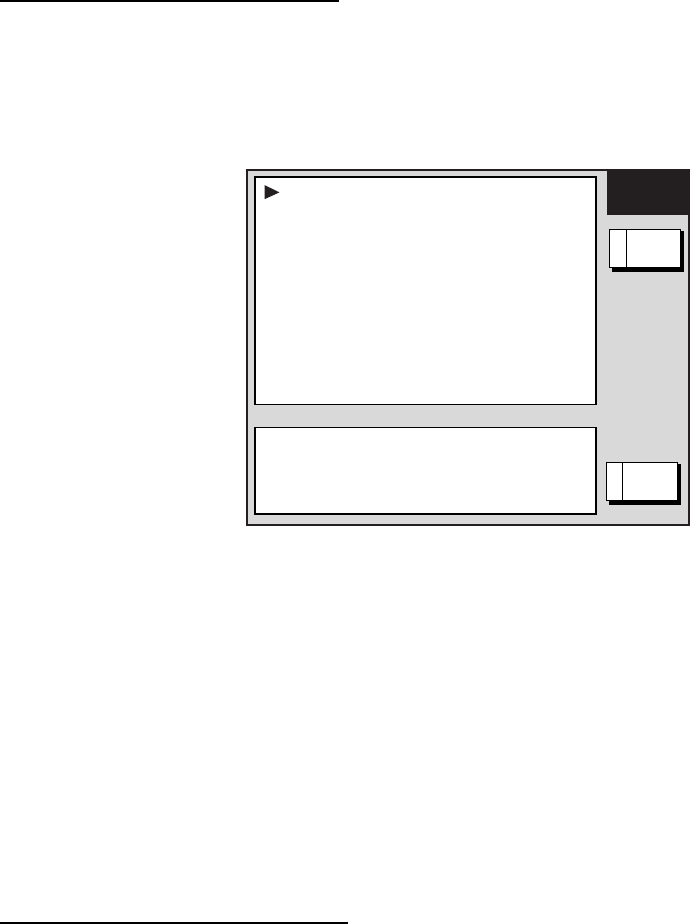
3. PLOTTER OPERATION
3-22
5. Push the C: ENTER soft key or the ENTER knob. You are asked if you are sure to
change the track memory capacity.
6. Push the ENTER knob.
7. Press the MENU key to close the menu.
3.6.6 Erasing track
This paragraph shows you how to erase own ship’s track and target tracks. You can erase
ship’s track three ways: collectively, by color and by area.
Erasing own ship track by area
You can erase own ship’s track by area as below. This feature is not available when the
overlay mode is in use.
1. Press the MENU key followed by the A: CHART SETUP, B: TRACKS & MARKS
CONTROL and C: ERASE T & M soft keys to show the ERASE menu.
ERASE
ERASEALLTRACKS
ERASETRACKSBYAREA
ERASETRACKSBYCOLOR
ERASETARGETTRACKS
ERASEALLMARKS/LINES
ERASEMARKSBYAREA
SHIP'STRACKSTATUS
TRACKING
TRACK:1234/2000
MARK:9/6000
RETURNE
EDITA
Erase menu
2. Use the Trackball to select ERASE TRACKS BY AREA, then press the A: EDIT soft
key. The menu is erased and the plotter display appears.
3. Use the Trackball to place the cursor at the top left-hand corner of the area which you
want to ease track from.
4. Press the C: START soft key or the ENTER knob.
5. Move the cursor to the bottom right-hand corner of the area which you want to ease
track from.
6. Press the C: END soft key or the ENTER knob.
7. Push the ENTER knob to delete the track selected.
8. Press the MENU key twice to close the menu.
Erasing own ship track by color
You may erase own ship’s track by color as follows:
1. Press the MENU key followed by the A: CHART SETUP, B: TRACKS & MARKS
CONTROL and C: ERASE T & M soft keys to show the ERASE menu.
2. Use the Trackball to select ERASE TRACKS BY COLOR, then press the A: EDIT soft
key.