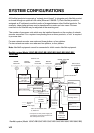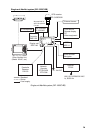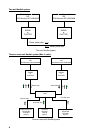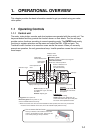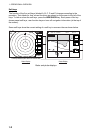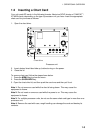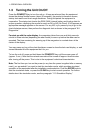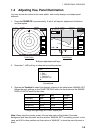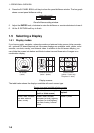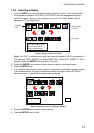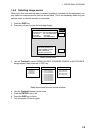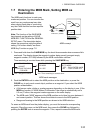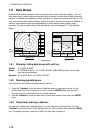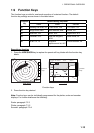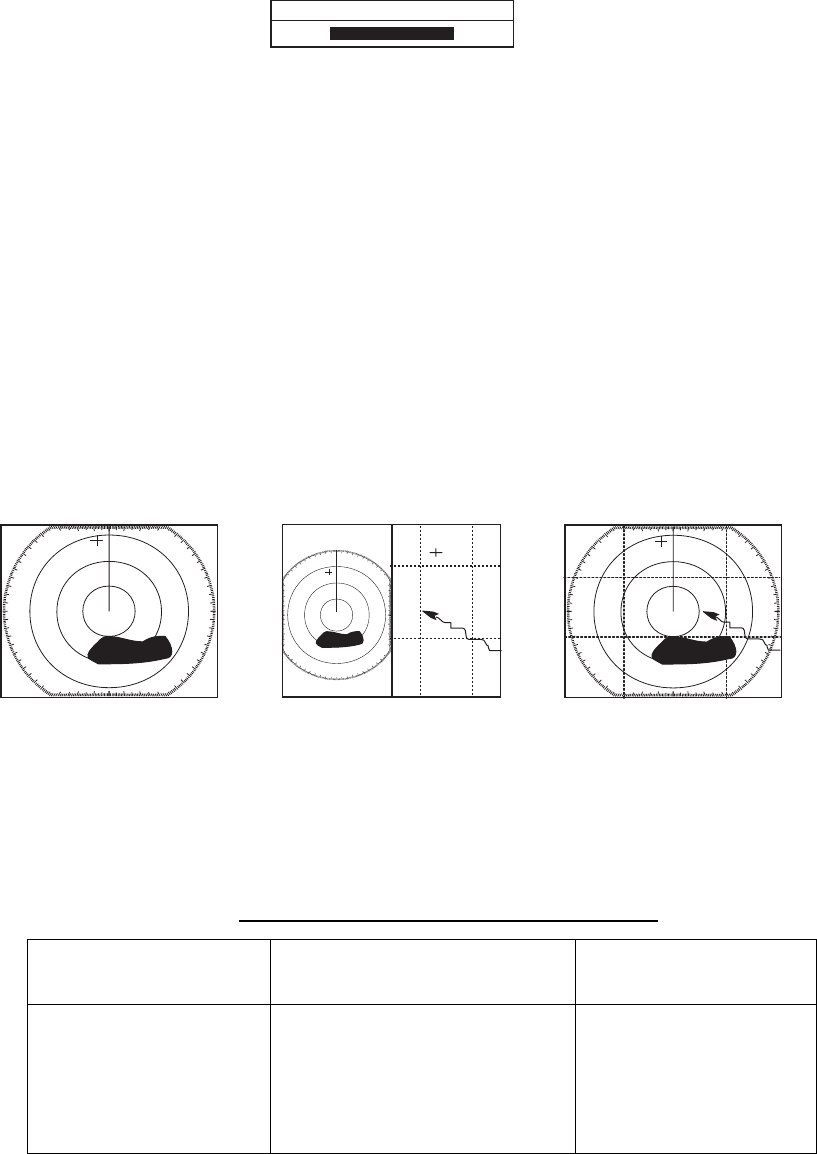
1. OPERATIONAL OVERVIEW
1-6
4. Press the B: PANEL BRILL soft key to show the panel brilliance window. The bar graph
shows current panel brilliance setting.
PANEL BRILLIANCE
8
Panel brilliance setting window
5. Adjust the ENTER knob, clockwise to raise the brilliance or counterclockwise to lower it.
6. Hit the E: RETURN soft key to finish.
1.5 Selecting a Display
1.5.1 Display modes
If you have a radar, navigator, network sounder and external video source (video recorder,
etc., optional PIP board required) six full-screen displays are available: radar, plotter, echo
sounder, nav data, overlay, and external video. In addition to the full-screen display, you
can divide the screen into halves and thirds to show two and three sets of images on a
combination display.
Full screen Combination screen Overlay screen
(radar) (radar + plotter)
(plotter + radar only,
Requires L/L data)
Display screens
The table below shows the displays available with each screen type.
Screen type and available display screen
Full screen Combination screen options
(half- or thirds-screen)
Overlay screen
options
Plotter, radar, sounder,
nav data, external
video, overlay
Plotter, radar, sounder,
compass (or wind), highway,
compass (or wind)/highway,
nav data, overlay, external
video
Radar + plotter