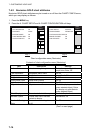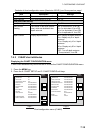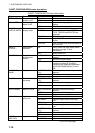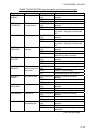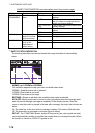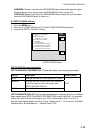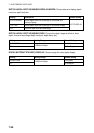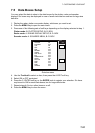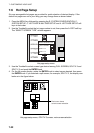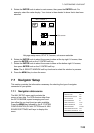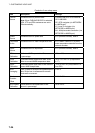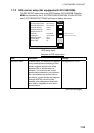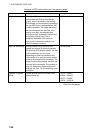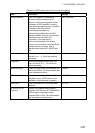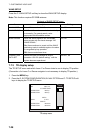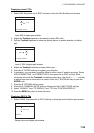7. CUSTOMIZING YOUR UNIT
7-22
7.6 Hot Page Setup
Six user-arrangeable hot pages are provided for quick selection of desired display. If the
default hot pages are not to your liking you may change them as shown below.
1. Press the MENU key followed by pressing the E: SYSTEM CONFIGURATION, C:
SYSTEM SETUP, C: HOT PAGE & NAV DISP SETUP and A: HOT PAGE SETUP soft
keys in that order.
2. Use the Trackball to select the hot page number to set, then press the A: EDIT soft key.
The “SELECT SCREEN TYPE” window appears.
HOTPAGE
SETUP
HOT PAGE 1
HOT PAGE 2
HOT PAGE 3 3
HOT PAGE 4 4
HOT PAGE 5 5
HOT PAGE 6
SELECT SCREEN TYPE
FULL SCREEN
SPLIT x 2
SPLIT x 3
CANCELE
ENTERC
Hot page setup menu
3. Use the Trackball to select screen type desired among FULL SCREEN, SPLIT X 2 and
SPLIT X 3 and push the ENTER knob.
4. For the full-screen display, rotate the ENTER knob to select screen desired, then press
the ENTER knob. If you selected a split screen, for example, SPLIT X 3, the display now
looks as in the figure below.
HOT PAGE 1
Red cursor shows
current screen selection
RADAR
PLOTTER
SOUNDER
NAV DATA
OVERLAY
Hot page setup menu, SPLIT X 3 screen, main screen selection