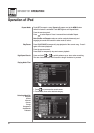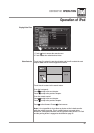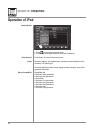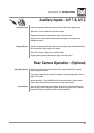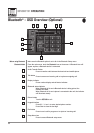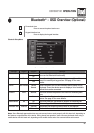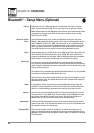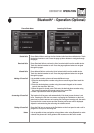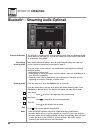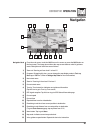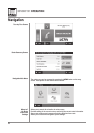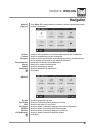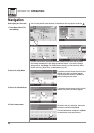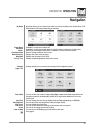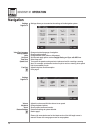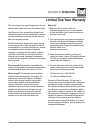XDVDN9131 OPERATION
69
Bluetooth
®
- Streaming Audio (Optional)
69
1 2 3
Bluetooth Audio Mode
Before Using
Streaming Audio
Streaming Audio
Stop
Notes
The XDVDN9131 supports A2DP wireless streaming audio from your Bluetooth mobile
device directly to your head unit. You can also control your music from the front panel
of the head unit using AVRCP.
Make sure the Bluetooth option is set to On in the Bluetooth Setup menu and your
device is paired and connected as described on page 67.
To stream music to your head unit, your mobile device must support the following
Bluetooth profiles:
• A2DP profile to stream audio.
• AVRCP profile to control your music. Check the owner's manual or manufacturer of
your device for compatibility.
• Streaming audio must be enabled from your mobile device. This option will vary
depending on the device. Example: "wireless stereo."
From the main menu, touch the Bluetooth icon on the screen.
From the mobile device, start the music player and enable streaming audio. Press
Play/Pause on the front panel. The head unit will display the Audio Stream mode.
Track Down
Touch
to return to the beginning of the previous song.
Play/Pause
Touch
to temporarily stop or resume playback.
Track Up
Touch
to skip ahead to the next song.
Press
on the remote control to stop playback.
• A2DP and AVRCP operation may not be supported on every mobile device.
• On some mobile devices, it may be necessary to control the music from the device.
• On some mobile devices, audio streaming may begin automatically when connected
or when the device or the XDVDN9131 is powered off/on. Refer to the owner's
manual of your mobile device for more information.
3
1
2