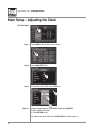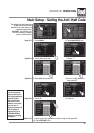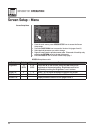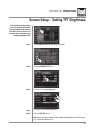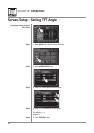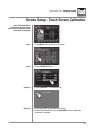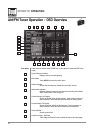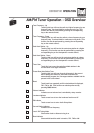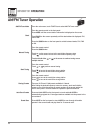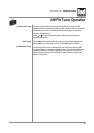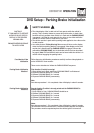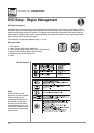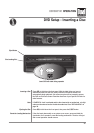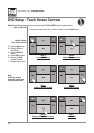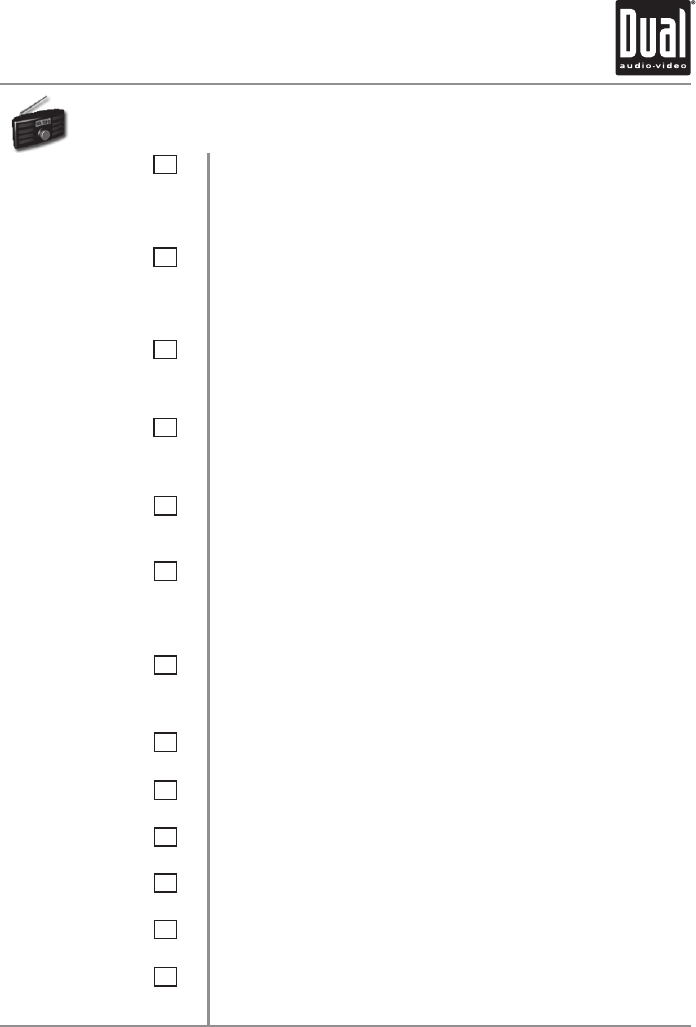
XDVDN9131 OPERATION
28
11
19
20
21
12
18
13
17
14
9
16
15
10
Tune Frequency - Up
Touching this icon will tune the radio to a higher frequency by one
frequency step. Touch and hold for continuous tuning up. (This
function can also be performed by pressing the corresponding
key on the remote control.)
Tune Frequency - Down
Touching this icon will tune the radio to a lower frequency by one
frequency step. Touch and hold for continuous tuning down. (This
function can also be performed by pressing the corresponding
key on the remote control.)
Seek Next Station - Up
Touching this icon will tune to the next strong station at a higher
frequency. (This function can also be performed by pressing the
corresponding key on the front panel or remote control.)
Seek Next Station - Down
Touching this icon will tune to the next strong station at a lower
frequency. (This function can also be performed by pressing the
corresponding key on the front panel or remote control.)
Tuner Scan
Touch this icon to scan through all available stations in the
current band. Touch again to disable.
Preset Scan/Auto Station Tune
Touching this icon will scan through all presets in the current
band. Holding this button for more than 2 seconds will
automatically program the 12 strongest stations available into the
presets in the current band.
Band
Touch band icon repeatedly until the desired band is displayed,
FM1, FM2 or AM. (This function can also be performed by
pressing BAND button.)
Volume Indicator
Indicates current volume level, controlled by rotary encoder.
Loudness Indicator
Touch screen here to turn the Loudness function on/off.
EQ Indicator
Touch screen here to enter Audio Setup Menu.
Current Station Indicator
Indicates current frequency.
Local / DX Tuning Mode
Shows when local or distance tuning is on.
Band Indicator
Shows which band the radio is tuned to, FM1, FM2 or AM.
AM/FM Tuner Operation - OSD Overview