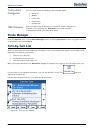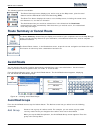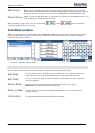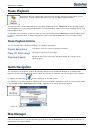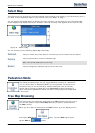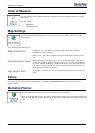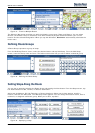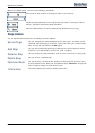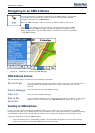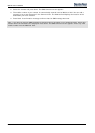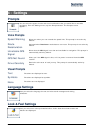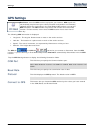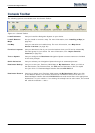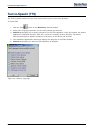Destinator 6 31
Search for a Location
Navigating to an SMS Address
You can navigate to an address received from an SMS message. This feature
is available only when both the sender and receiver have phone-enabled
navigation devices that run Destinator.
When an SMS message is sent to a phone-enabled navigation device, an
Alert
icon appears on the map screen. Tap this icon to open the SMS
inbox and select the SMS message. Tap Next to display the location on the
Show on Map screen. Tap the GO button to calculate the route to the address
in the SMS message.
Figure 40 – Receiving an Address by SMS Message
SMS Address Actions
Tap the Actions button to select from the following commands.
Set as Origin
Lets you designate the selected location as the route origin. You would use this
command when calculating a route from a point other than your current
location.
Delete Message
Lets you delete the selected SMS message.
Clear List
Lets you clear all SMS messages.
Add to My
Favorites
Lets you add an address to your list of favorite locations, as shown in the figure
below. For more information, see "My Favorites (on page 16)" on page 1.
Sending an SMS Address
If you are using a phone-enhanced navigation device, you can send your current location in an SMS
message to someone in your Contacts list. From the Actions menu, click Send Location. The SMS message
automatically includes your current address, which can be used by the recipient to calculate the route.
To send an address through an SMS message:
1. From the Actions menu, select Send Location. Your Contacts list appears. You can also choose a
point on the map and select Send SMS from the context menu.