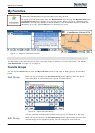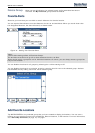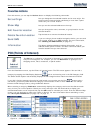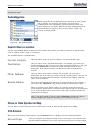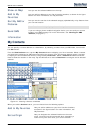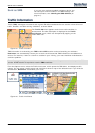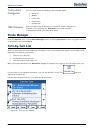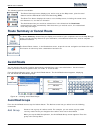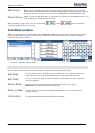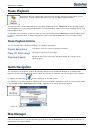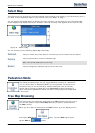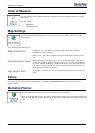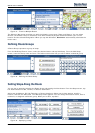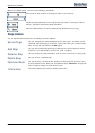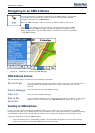Destinator 6 24
Search for a Location
The following options are available:
The Route Summary button displays your entire route on the Map screen, plus the travel
distance and the Estimated Travel Time Remaining (ETR).
The Show Turn button displays the next turn on the Map screen, including the street name,
the distance to it, and the turn direction.
The Avoid button lets you avoid the selected turn in the directions list. Destinator
recalculates the route automatically. Note that when you exclude a turn, the recalculated
route may take longer.
Route Summary or Cancel Route
The Route Summary button lets you display an overview of your complete route on the Map Manager
screen, the total driving distance to your destination, the estimated travel time, and the complete
destination address.
The Cancel Route button, in the Destinations menu, stops the current navigation and clears the route.
This feature is active only after a destination has been set.
Avoid Roads
You can specify that certain roads be permanently excluded from your route calculations. Use this feature
when you want to avoid congested roads, toll roads, or unsafe streets.
From the Route Manager menu, tap the Avoid Roads button. The Avoid Roads screen appears, displaying
the Toll Roads and Avoid Road groups.
Figure 30 – Creating Avoid Road Groups
Avoid Road Groups
From the Avoid Roads screen, tap the Actions button. The Actions screen lets you select from the following
commands:
Add Group
Create a new a group of roads to avoid. For example, you can create a group called
“country roads” where you designate the roads in that area to be avoided.
When you tap the Add Group button, the Avoid Roads Group screen appears. Enter the
group name and tap Save.