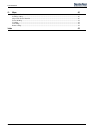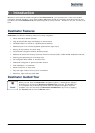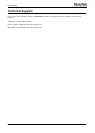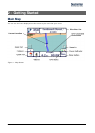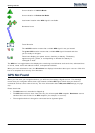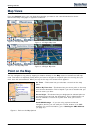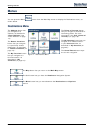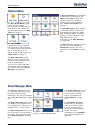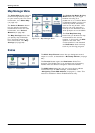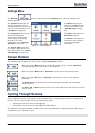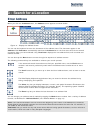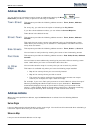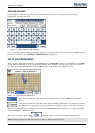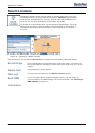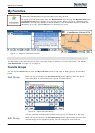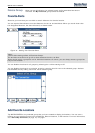Destinator 6 10
Getting Started
Map Manager Menu
The Select Map button lets you
choose among different maps
on your memory card. For more
information, see "Select Map
(on page
27)".
The Units of Measure button
lets you specify the system
measurement units. For more
information, see "Units of
Measure (on page
28)".
The Map Settings button lets
you specify map orientation,
font, and zoom features. For
more information, see "Map
Settings (on page
28)".
Figure 10 – Map Manager Menu
The Pedestrian Mode/Driving
Mode button lets you toggle
between traveling as a
pedestrian or in a vehicle. When
in Pedestrian Mode, you are not
limited by vehicle constraints,
such as one way streets. Note
that you can only generate a
route up to ten kilometers and
Voice prompts are not available.
The Free Map Browsing
button lets you browse the map
unconnected to the current
location. In this mode, the GPS
system is not used. Your
current position is not detected
and Destinator does not keep
track of your driving progress.
Extras
Figure 11 - Extras Menu
The Multi-Stop Planner button lets you designate several
stops on a route, as described in "Multistop Planner (on page
28)".
The Tutorial button opens the Destinator Guide Tour
program. The Guided Tour is an excellent way of becoming
familiar with the different navigation features available.
The SMS Inbox button lets you set a route by an address
received through an SMS message, as described in
"Navigating to an SMS Address (on page
31)". Note: This
feature is available in Phone-Enabled devices only.