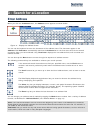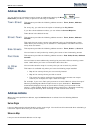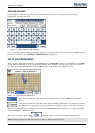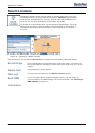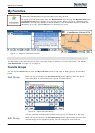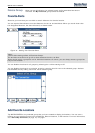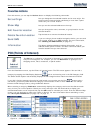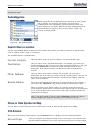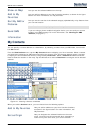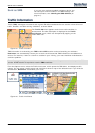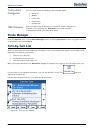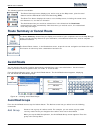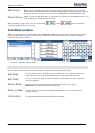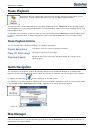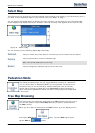Destinator 6 20
Search for a Location
Show on Map
Lets you see the selected address on the map.
Add to My
Favorites
Lets you add an address to your list of favorite locations, as shown in the figure
below. For more information, see "My Favorites".
Sort By ABC or
Distance
Lets you sort the entries of the selected category alphabetically or by distance from
your current location.
Note: Destinator initially displays the entries by distance.
Send SMS
If you are using a phone-enabled navigation device, you can send your current
location in an SMS message. For more information, see "Sending an SMS
Address (on page
31)".
Information
My Contacts
You can specify a contact address as a destination, by selecting a contact from your PC folder, found under
the Start menu.
From the Destinations menu, tap the My Contacts button to display your list of contacts. Select a contact
and click Next to display the addresses entered for the contact. From the Contact Address screen, tap Next
to display the similar addresses that are recognized by Destinator. Select a Destinator address and click
Next to show the location on the map. Tap the GO button to instruct Destinator to navigate to the selected
address.
Figure 24 - Locating a Contact 's Address
When you tab the Actions button, you can choose from the following options:
Add to My Favorites
Lets you add an address to your list of favorite locations,
as shown in the figure below. For more information, see
"My Favorites".
Set as Origin
Lets you designate the selected location as the route
origin. You would use this command when calculating a
route from a point other than your current location.