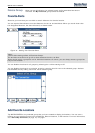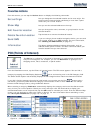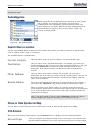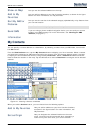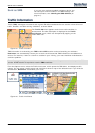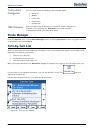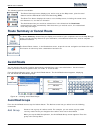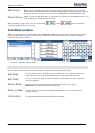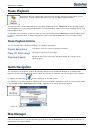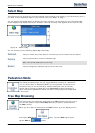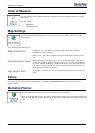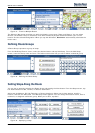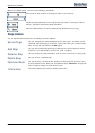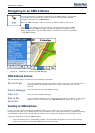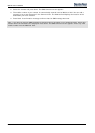Destinator 6 25
Search for a Location
Edit Group
Select a group and tap this button to change the group name. When you tap the Edit
Group button, the Avoid Roads Group screen appears displaying the group name. Change
the group name and tap Save. The new name is displayed on the Avoid Roads screen.
Delete Group
Select a group and tap this button to remove the group from the Avoid Roads screen. The
road entries in this group are also removed.
When selecting a group route, you can tap the Allow
or Avoid button to include or
exclude all roads located in the group.
Avoid Road Locations
When you tap Default or an Avoid Roads group, Destinator displays the group screen, which lets you select
roads to avoid. From this screen, you can use the Allow or Avoid buttons to include or exclude a selected
road when calculating a route.
Figure 31 - Adding a Road to Avoid
Note: You cannot specify a particular toll road.
You can tap the Actions button from this screen to select from the following commands:
Add Road
Lets you select a road. An address screen appears for you to specify a town and
street. When you have completed updating your road information, tap Save.
Edit Road
Lets you rename the road and select a different group. When you have made your
changes, tap Save.
Delete Road
Select a road and tap this button to remove the road from your group.
Destinator no longer avoids the removed road.
Show on Map
Lets you show the map with the displayed destination for you to review before
creating a route.
Information
This button displays the location’s address information.