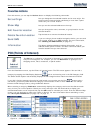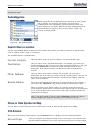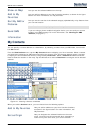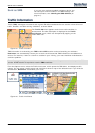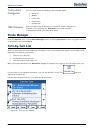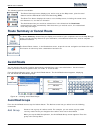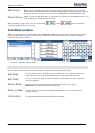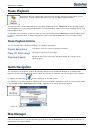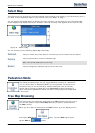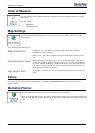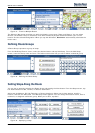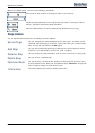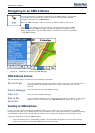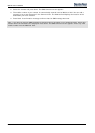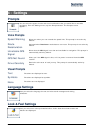Destinator 6 26
Search for a Location
Route Playback
This feature lets you record your route as you’re driving and then to play it back on the
Map screen. From the Route Manager menu, tap the Route Playback button.
To record a route, tap the Record button in the Route Playback screen. Destinator shows the Map screen
and navigates you to your selected destination. To stop recording, return to the Route Playback screen and
tap the Stop button.
To playback your recording, select the data file, and tap the Play button. Destinator shows the Map screen
to play the recorded route. To stop the playback, return to the Route Playback screen and tap the Stop
button.
Route Playback Actions
You can tap the Actions button to display the following commands:
Delete Recording
This button lets you remove a selected recording.
Clear All Recordings
This button removes all recordings.
Playback Speed
Use the arrow keys to adjust the playback speed. The range is from
100% to 300%.
Quick Navigation
You can define the QuickNav location by selecting either the To Predefined Address or To Nearest POI
Category in the QuickNav Settings screen. When the location is selected, you can navigate to your address
by tapping the QuickNav
button displayed on the Map screen.
For example, if you have selected "Gas Stations" as the QuickNav destination, when you click the QuickNav
from the Map screen, Destinator automatically creates a route to the closest gas station.
Figure 33 - Setting the QuickNav Location
Map Manager
From the Options menu, tap the Map Manager button to display Destinator’s map navigation features, as
described in the sections below.