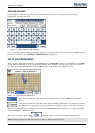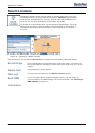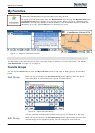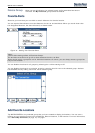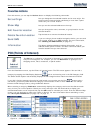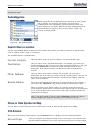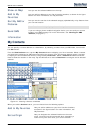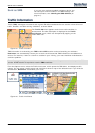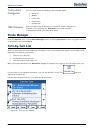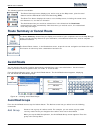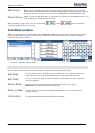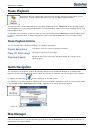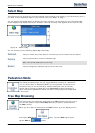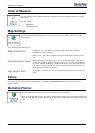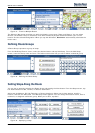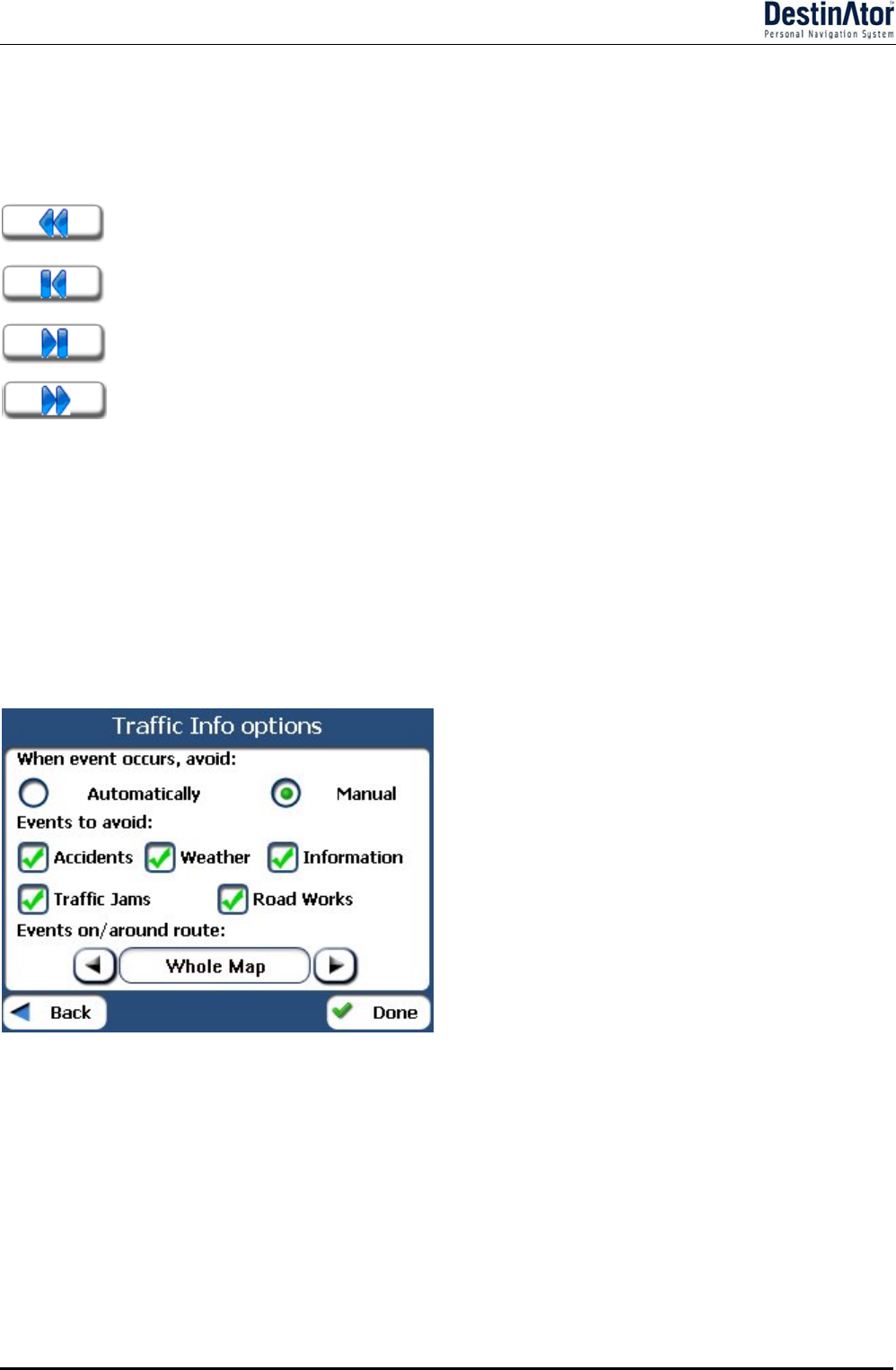
Destinator 6 22
Search for a Location
The Radio Frequency bar, at the top of the TMC screen, displays the radio station frequency. You can tap
the Actions button to disable the TMC Auto-Search button, so that your TMC messages are from only one
station. If the TMC Auto-Search is disabled, you can click the same button to enable the TMC Auto-Search,
so that your messages appear from many stations.
You can use the following buttons to go to a different radio frequency:
Lets you search for a traffic channel at a lower frequency.
Lets you make minimal steps toward a lower frequency to bring in the channel
Lets you make minimal steps toward a higher frequency to bring in the channel
Lets you search for a traffic channel at a higher frequency
Channel Auto-Search
Tap the Actions button to show the Channel Auto-Search toggle button. When you tap this button,
Destinator automatically searches through the entire range of frequencies until a traffic channel is located
and continues to search for a traffic channel whenever the previous traffic channel frequency is lost.
TMC Options
You can tap the Options button The Traffic Information Options dialogue box is displayed, as shown below.
Figure 27 - Defining Traffic Information Settings
You must configure the Traffic Message Channel (TMC) be defining the following settings:
Message
Arrives
You can select either:
Avoid Automatically - Destinator automatically recalculates the
route to avoid a road with adverse traffic conditions.
Manual - You must manually select the TMC event from the inbox
and tap the Avoid button from the Show Map screen. The advantage
to this option is that you maintain control over your route.