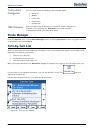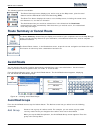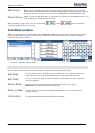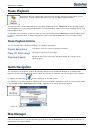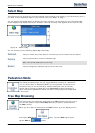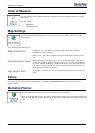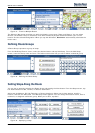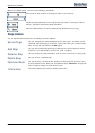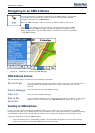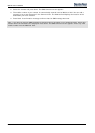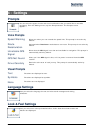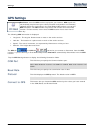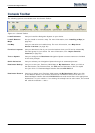Destinator 6 30
Search for a Location
When in the Stops screen, you can use the following commands:
Use the Up or Down buttons to change the order of your itinerary.
Shows the stop destination on the map and lets you select a route type, Faster or
Shorter. Tap GO to calculate the stop destination.
Select the Show button to view the selected stop destination on the map.
Stops Actions
You can tap the Actions button for the following command options:
Set as Origin
Lets you designate the selected address as the route origin. You would use this
command when calculating a route from a point other than your current location.
Note: You are still connected to the GPS signal.
Add Stop
Lets you add a location by specifying an address from recent locations, favorite
locations, or pre-defined POIs, such as fuel, food, or lodging.
Rename Stop
Lets you change the stop information, such as name, comments, or route group.
Delete Stop
Lets you remove a selected stop.
Optimize Route
Your trip itinerary is created by the sequence of stops entered. This may not be
the most efficient route. When you click Optimize Stops, Destinator changes the
order of stops to create the most efficient route.
Information
This button displays the location’s address information.