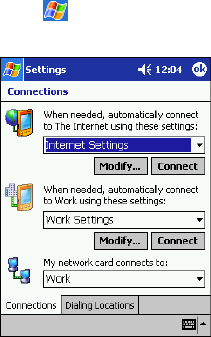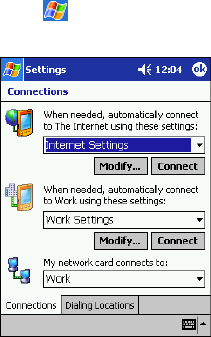
55
To create a modem connection to a network:
1. Get the following information from your network administrator: dial-up access telephone
number, user name, password, domain name, and TCP/IP settings.
2. If your device does not have a built-in modem, install a modem card.
3. Tap
and then Settings. In the Connections tab, tap Connections. Under The Work
settings, select Work Settings and tap Modify.
4. In the Modem tab, tap New.
5. Enter a name for the connection, such as “Company Connection.”
6. In the Select a modem list, select your modem type. If your modem type does not appear, try
reinserting the modem card. If you are using an external modem that is connected to your
device with a cable, select Hayes Compatible on COM1.
7. You should not need to change any settings in Advanced. Most servers now use a
dynamically-assigned address. If the server you are connecting to does not use a dynamically-
assigned address, tap Advanced and then the TCP/IP tab and enter the address. When
finished, tap OK and then Next.
8. Enter the access phone number, and tap Next.
9. Select other desired options, and tap Finish.
10.In the Dialing Locations tab, specify your current location and phone type (most phone lines
are tone). These settings will apply to all connections you create.
To start the connection, simply start using one of the following programs. Your Pocket PC will
automatically begin connecting. Once connected, you can:
• Send and receive e-mail messages by using Inbox. Before you can use Inbox, you need to
provide the information it needs to communicate with the e-mail server. For specific
instructions, see “Connect Directly to an E-mail Server,” later in this chapter.
• Visit Internet or intranet Web or WAP pages by using Pocket Internet Explorer.
• Send and receive instant messages with MSN Messenger. For more information, see Chapter 6.
• Synchronize. For more information, see ActiveSync Help on the desktop computer.