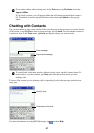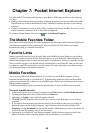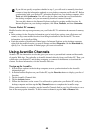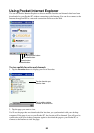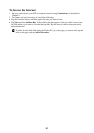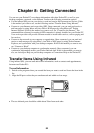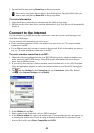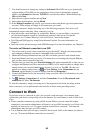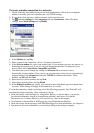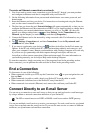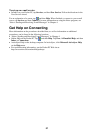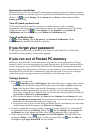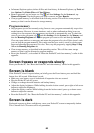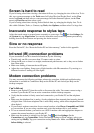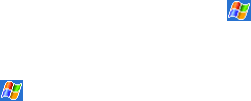
54
7. You should not need to change any settings in Advanced. Most ISPs now use a dynamically-
assigned address. If the ISP you are connecting to does not use a dynamically-assigned
address, tap Advanced and then the TCP/IP tab, and enter the address. When finished, tap
OK and then Next.
8. Enter the access phone number, and tap Next.
9. Select other desired options, and tap Finish.
10.In the Dialing Locations tab, specify your current location and phone type (most phone lines
are tone). These settings will apply to all connections you create.
To start the connection, simply start using one of the following programs. Your device will
automatically begin connecting. Once connected, you can:
• Send and receive e-mail messages by using Inbox. Before you can use Inbox, you need to
provide the information it needs to communicate with the e-mail server. For specific
instructions, see “Connect Directly to an E-mail Server,” later in this chapter.
• Visit Web and WAP pages by using Pocket Internet Explorer. For more information, see
Chapter 7.
• Send and receive instant messages with MSN Messenger. For more information, see Chapter 6.
To create an Ethernet connection to an ISP:
1. You do not need to create a new connection on your Pocket PC. Instead, you must purchase
and configure an Ethernet card that is compatible with your Pocket PC.
2. Obtain the following information from your ISP: user name, password, and domain name.
3. Insert the Ethernet card into your device. For instructions on inserting and using the Ethernet
card, see the owner’s manual for the card.
4. The first time you insert the card, Network Settings will appear automatically so that you can
configure the Ethernet card. Most networks use DHCP, so you should not have to change these
settings unless your network administrator instructs you to do so. Tap OK. (If it does not
appear or to change settings later, tap
and then Settings. In the Connections tab, tap
Network, tap the adapter you want to change, and then tap Properties.)
5. Connect the Ethernet card to the network by using a network cable. For information, see your
owner’s manual.
6. Tap
, Settings, Connections tab, and then Connections. From the My network card
connects to list, select The Internet.
To start the connection, simply start using one of the programs listed in the preceding section.
Once connected, you can perform the same activities as listed in the preceding section.
Connect to Work
If you have access to a network at work, you can send e-mail messages, view intranet pages,
synchronize your device, and possibly access the Internet. You can connect to work in one of two
ways:
• Create a modem connection by using a RAS account. Before you can create this modem
connection, your network administrator will need to set up a RAS account for you. If this is the
method you want to use, see “To create a modem connection to a network.” Your network
administrator may also give you VPN settings.
• Use an Ethernet card and a net tap to connect to the network. If this is the method you want to
use, see “To create an Ethernet connection to a network.”