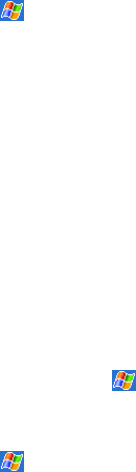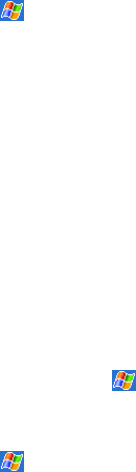
20
Adding or Removing Programs
Programs added to your device at the factory are stored in ROM (read-only memory). You cannot
remove this software, and you’ll never accidentally lose ROM contents. ROM programs can be
updated using special installation programs with a *.xip extension. All other programs and data
files added to your device after factory installation are stored in RAM (random access memory).
You can install any program created for your device, as long as your device has enough memory.
The most popular place to find software for your device is on the Pocket PC Web site
(http://www.microsoft.com/mobile/pocketpc).
To add programs using ActiveSync
Yo u’ll need to install the appropriate software for your Pocket PC on your desktop computer
before installing it on your Pocket PC.
1. Determine your Pocket PC and processor type so that you know which version of the software
to install. Tap
and then Settings. On the System tab, tap About. Tap the Version tab, and
make a note of the information in Processor.
2. Download the program to your desktop computer (or insert the CD or disk that contains the
program into your desktop computer). You may see a single *.xip, *.exe, or *.zip file, a
Setup.exe file, or several versions of files for different Pocket PC types and processors. Be sure
to select the program designed for the Pocket PC and your Pocket PC processor type.
3. Read any installation instructions, Read Me files, or documentation that comes with the
program. Many programs provide special installation instructions.
4. Connect your Pocket PC and desktop computer.
5. Double-click the *.exe file.
• If the file is an installer, the installation wizard will begin. Follow the directions on the screen.
Once the software has been installed on your desktop computer, the installer will automatically
transfer the software to your Pocket PC.
• If the file is not an installer, you will see an error message stating that the program is valid but it
is designed for a different type of computer. You will need to move this file to your Pocket PC.
If you cannot find any installation instructions for the program in the Read Me file or
documentation, use ActiveSync Explore to copy the program file to the Program Files folder on
your Pocket PC. For more information on copying files using ActiveSync, see ActiveSync Help.
Once installation is complete, tap
, Programs, and then the program icon to switch to it.
To add a program directly from the Internet
1. Determine your Pocket PC and processor type so that you know which version of the software
to install. Tap
and then Settings. On the System tab, tap About. In the Version tab, make a
note of the information in Processor.
2. Download the program to your device straight from the Internet using Pocket Internet
Explorer. You may see a single *.xip, *.exe or *.zip file, a Setup.exe file, or several versions of
files for different device types and processors. Be sure to select the program designed for the
Pocket PC and your device processor type.
3. Read any installation instructions, Read Me files, or documentation that comes with the
program. Many programs provide special installation instructions.
4. Tap the file, such as a *.xip or *.exe file. The installation wizard will begin. Follow the
directions on the screen.