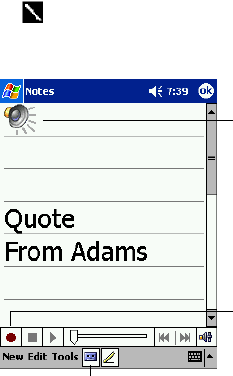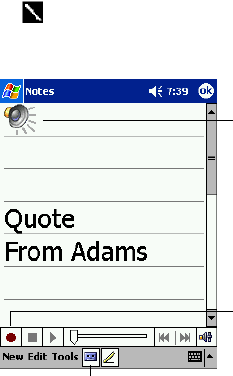
17
To select a drawing
If you want to edit or format a drawing, you must select it first.
• Tap and hold the stylus on the drawing until the selection handle appears. To select multiple
drawings, deselect the Pen button and then drag to select the drawings you want.
You can cut, copy, and paste selected drawings by tapping and holding the selected drawing and
then tapping an editing command on the pop-up menu, or by tapping the command on the Edit
menu. To resize a drawing, make sure the Pen button is not selected, and drag a selection handle.
Recording a Message
In any program where you can write or draw on the screen, you can also quickly capture thoughts,
reminders, and phone numbers by recording a message. In Calendar, Tasks, and Contacts, you can
include a recording in the Notes tab. In the Notes program, you can either create a stand-alone
recording or include a recording in a written note. If you want to include the recording in a note,
open the note first. In the Inbox program, you can add a recording to an e-mail message.
To create a recording
1. Hold your Pocket PC’s microphone near your mouth or other source of sound.
2. Press and hold the Record hardware button on your Pocket PC until you hear a beep.
3. While holding down the Record button, make your recording.
4. To stop recording, release the Record button. Two beeps will sound. The new recording
appears in the note list or as an embedded icon.
You can also make a recording by tapping the Record button on the Recording toolbar.
To play a recording, tap it in the list or tap its icon in the note.
Indicates an embedded
recording.
Tap to begin recording.
Tap to show or hide
the Recording toolber.