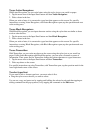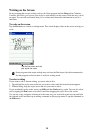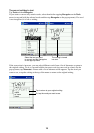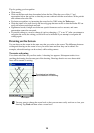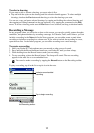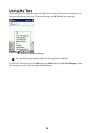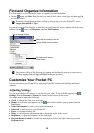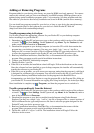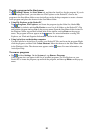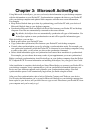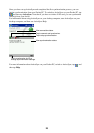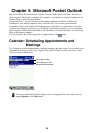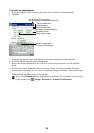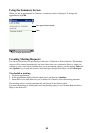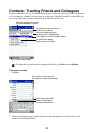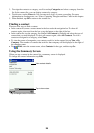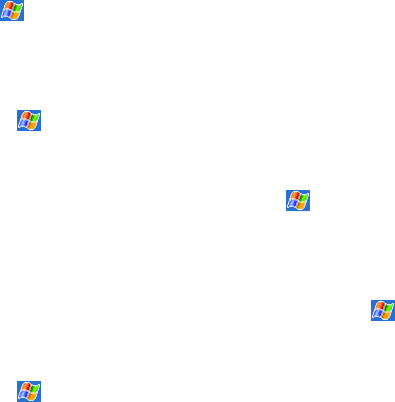
21
To add a program to the Start menu
Tap , Settings, Menus, the Start Menu tab, and then the check box for the program. If you do
not see the program listed, you can either use File Explorer on the Pocket PC to move the
program to the Start Menu folder or use ActiveSync on the desktop computer to create a shortcut
to the program and place the shortcut in the Start Menu folder.
• Using File Explorer on the Pocket PC
Tap
, Programs, File Explorer, and locate the program (tap the folder list, labeled My
Documents by default, and then My Device to see a list of all folders on the Pocket PC). Tap
and hold the program and tap Cut on the pop-up menu. Open the Start Menu folder located in
the Windows folder, tap and hold a blank area of the window, and tap Paste on the pop-up
menu. The program will now appear on the
menu. For more information on using File
Explorer, see “Find and Organize Information” earlier in this chapter.
• Using ActiveSync on the desktop computer
Use the Explorer in ActiveSync to explore your Pocket PC files and locate the program. Right-
click the program, and then click Create Shortcut. Move the shortcut to the Start Menu folder
in the Windows folder. The shortcut now appears on the
menu. For more information, see
ActiveSync Help.
To remove programs
• Tap and then Settings. On the System tab, tap Remove Programs.
If the program does not appear in the list of installed programs, use File Explorer on your
Pocket PC to locate the program, tap and hold the program, and then tap Delete on the pop-up
menu.