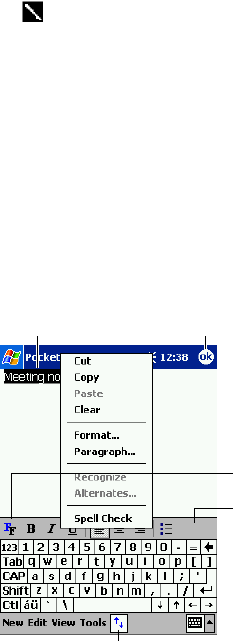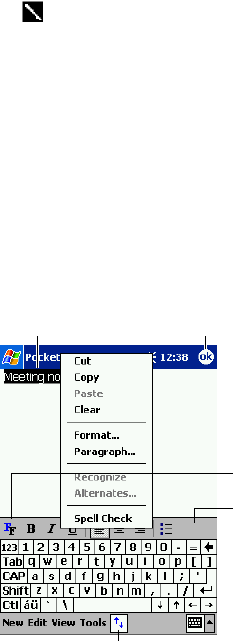
37
You can enter information in Pocket Word in one of four modes (typing, writing, drawing, and
recording), which are displayed on the View menu. Each mode has its own toolbar, which you can
show and hide by tapping the Show/Hide Toolbar button on the command bar.
You can change the zoom magnification by tapping View and then Zoom. Then select the
percentage you want. Select a higher percentage to enter text and a lower one to see more
of your document.
If you’re opening a Word document created on a desktop computer, select Wrap to
Window on the View menu so that you can see the entire document.
Typing Mode
Using the input panel, enter typed text into the document. For more information on entering typed
text, see Chapter 2.
To format existing text and to edit text, first select the text. You can select text as you do in a Word
document, using your stylus instead of the mouse to drag through the text you want to select. You
can search a document to find the text you want by tapping Edit and then Find/Replace.
Tap to change
formatting options.
Tap to format text.
Tap and hold to see a
pop-up menu of actions.
Tap to show or hide
the toolbar.
Tap to return to the document list
(changes are saved automatically).