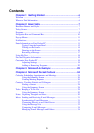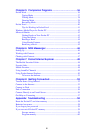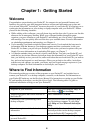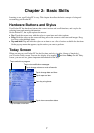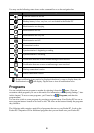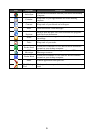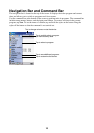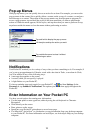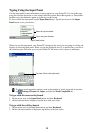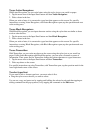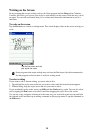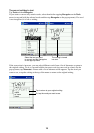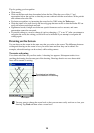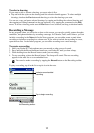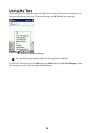11
Pop-up Menus
With pop-up menus, you can quickly choose an action for an item. For example, you can use the
pop-up menu in the contact list to quickly delete a contact, make a copy of a contact, or send an e-
mail message to a contact. The actions in the pop-up menus vary from program to program. To
access a pop-up menu, tap and hold the stylus on the item name that you want to perform the
action on. When the menu appears, lift the stylus, and tap the action you want to perform. Or tap
anywhere outside the menu to close the menu without performing an action.
Tap and hold to display the pop-up menu.
Tap outside the menu to close it without
performing an action.
Lift the stylus and tap the action you warit.
Notifications
Your Pocket PC reminds you in a variety of ways when you have something to do. For example, if
you’ve set up an appointment in Calendar, a task with a due date in Tasks, or an alarm in Clock,
you’ll be notified in any of the following ways:
• A message box appears on the screen.
• A sound, which you can specify, is played.
• A light flashes on your Pocket PC.
To choose reminder types and sounds for your Pocket PC, tap
and then Settings. In the
Personal tab, tap Sounds & Notifications. The options you choose here apply throughout the
Pocket PC.
Enter Information on Your Pocket PC
You have several options for entering new information:
• Use the input panel to enter typed text, either by using the soft keyboard or Character
Recognizer.
• Write directly on the screen.
• Draw pictures on the screen.
• Speak into your Pocket PC microphone to record a message.
• Use Microsoft
®
ActiveSync
®
to synchronize or copy information from your desktop computer
to your Pocket PC. For more information on ActiveSync, see ActiveSync Help on your desktop
computer.