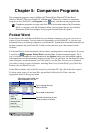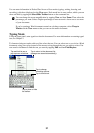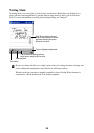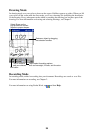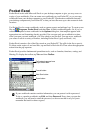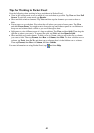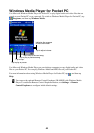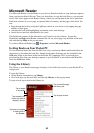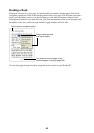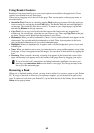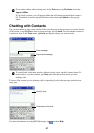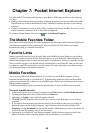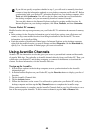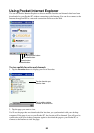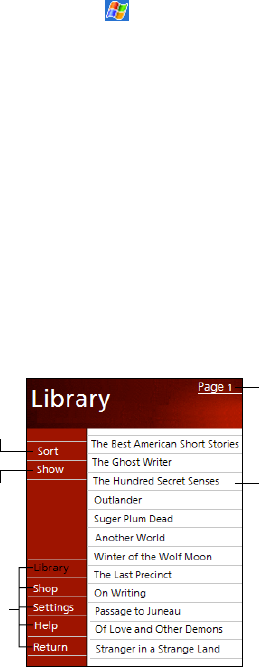
43
Microsoft Reader
Use Microsoft Reader to read eBooks on your device. Download books to your desktop computer
from your favorite eBook Web site. Then, use ActiveSync to copy the book files to your activated
device. The books appear in the Reader Library, where you can tap them in the list to open them.
Each book consists of a cover page, an optional table of contents, and the pages of the book. You
can:
• Page through the book by using the Up/Down control on your device or by tapping the page
number on each page.
• Annotate the book with highlighting, bookmarks, notes, and drawings.
• Search for text and look up definitions for words.
The Guidebook contains all the information you’ll need to use the software. To open the
Guidebook, tap Help on the Reader command bar. Or, on a book page, tap and hold on the book
title, and then tap Help on the pop-up menu.
To switch to Microsoft Reader, tap
, Programs, and then Microsoft Reader.
Getting Books on Your Pocket PC
You can download book files from the Web. Just visit your favorite eBook retailer and follow the
instructions to download the book files. Sample books and a dictionary are also included in the
MSReader folder in the Extras folder on the Pocket PC Companion CD. Use ActiveSync to
download the files from your desktop computer to your Pocket PC as described in the Read Me
file in the MSReader folder.
Using the Library
The Library is your Reader home page; it displays a list of all books stored on your Pocket PC or
storage card.
To open the Library:
• On the Reader command bar, tap Library.
• On a book page, tap the book title, and then tap Library on the pop-up menu.
To open a book, tap its title in the Library list.
Tap to scroll through
the Library list.
Tap to open a book.
Tap to select
a sort order.
Tap to specify the
books you want to
display in the list.
Tap here to navigate
to other parts of
the Reader.