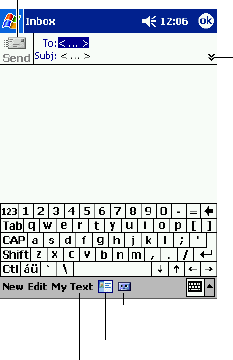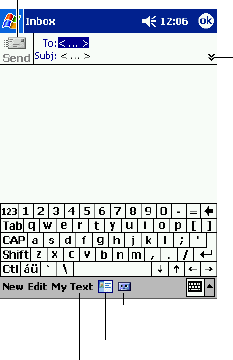
34
Composing E-mail Messages
To compose an e-mail message
1. Tap New.
2. In the To field, enter an e-mail address of one or more recipients, separating them with a
semicolon, or select a name from the contact list by tapping the Address Book button.
All e-mail addresses entered in the e-mail fields in Contacts appear in the Address Book.
Tap to show or hide
the complete header.
Tap to send the message.
Tap to show/hide the
recording toolbar.
Tap to display the Address Book.
Tap to insert common messages.
3. Compose your message. To enter preset or frequently used messages, tap My Text and select a
message.
4. Tap Send when you’ve finished the message. If you are working offline, the message is moved
to the Outbox folder and will be sent the next time you connect.
Managing E-mail Messages and Folders
By default, messages are displayed in one of five folders for each service you have created: Inbox,
Deleted Items, Drafts, Outbox, and Sent Items. The Deleted Items folder contains messages that
have been deleted on the Pocket PC. The behavior of the Deleted and Sent Items folders depends
on the options you have chosen. In the message list, tap Tools and then Options. On the Message
tab, select your options.
If you want to organize messages into additional folders, tap Tools, and then Manage Folders to
create new folders. To move a message to another folder, in the message list, tap and hold the
message and then tap Move to on the pop-up menu.