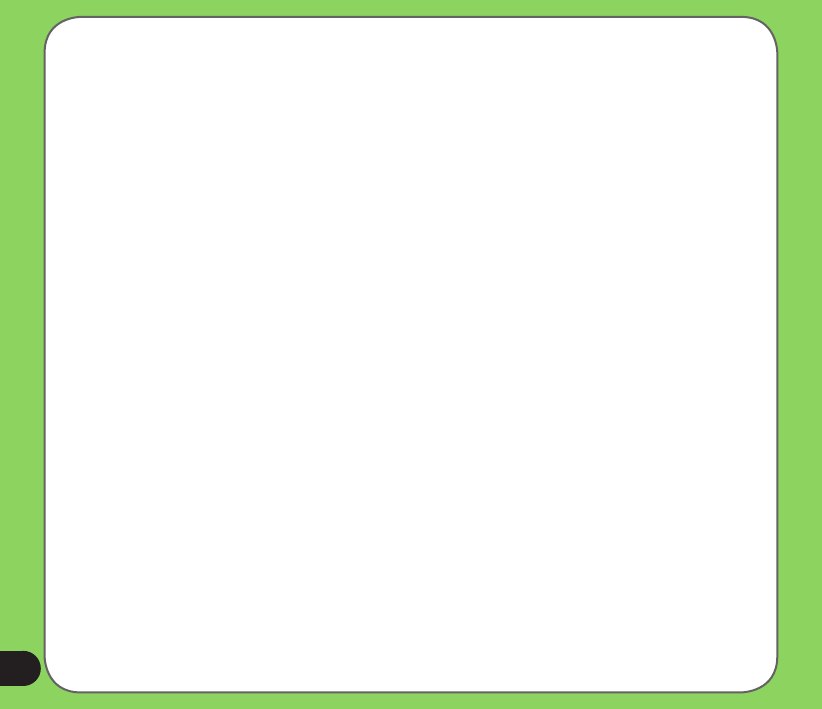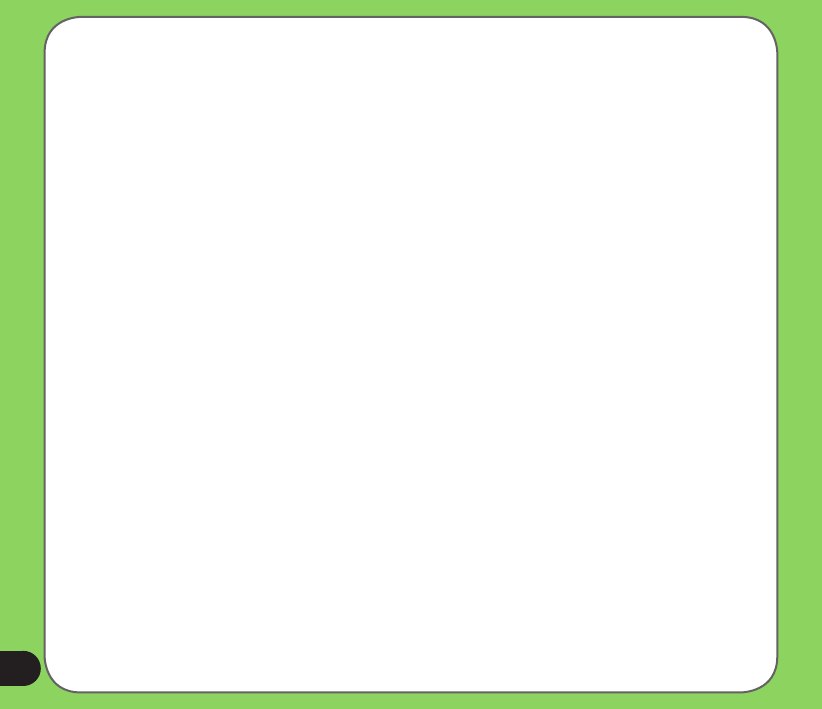
86
4. From the Desktop Maps pane, select a map.
5. From the Target context box, select a target option, such as Storage Card, Main
Memory, or Removable Disk.
6. When you select a Target option (Storage Card, Main Memory, or Removable Disk), the
Destinator PC Portal displays the following information:
• Required – The amount of free space necessary to install the map on the selected
Target option.
• Available – The amount of free space available for the selected Target option. Note: If
the free space required is equal to or greater than the free space available, Destinator
PC Portal will not install the selected map.
7. Click the OK button.
8. The selected map is installed and displayed in the Device Maps pane.
9. Remove your SD card from the card reader and insert it into the navigation device.
10. From the Destinator application on your device, tap the Select map button, displayed on
the Map Manager menu, and select the installed map.
Notes:
• Click the Refresh Targets button to update the target options.
• Click the Restore Defaults button to display the original map options.
Removing Maps
You can remove a map by selecting a map in the Device Maps pane and clicking the Action
button.