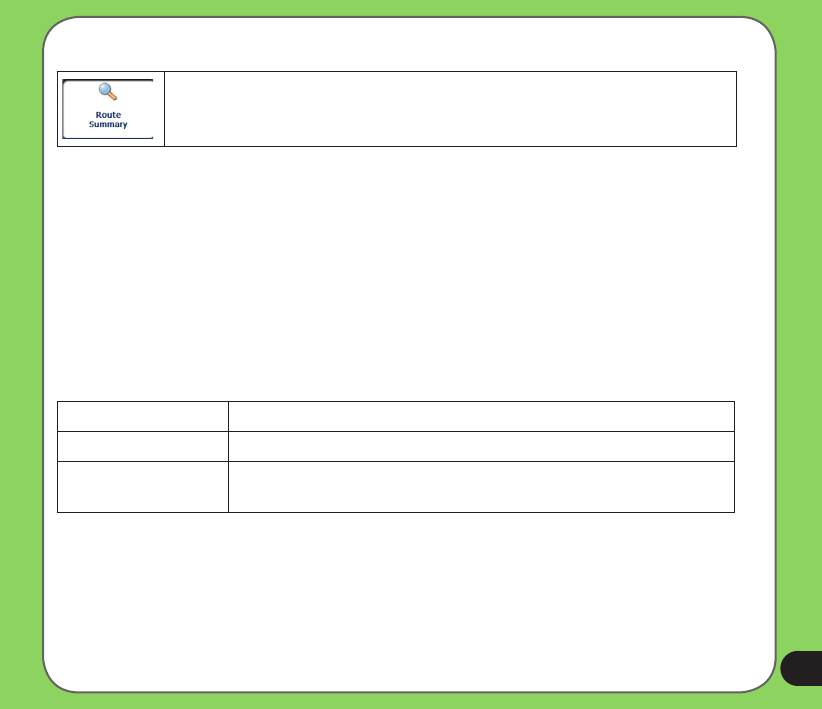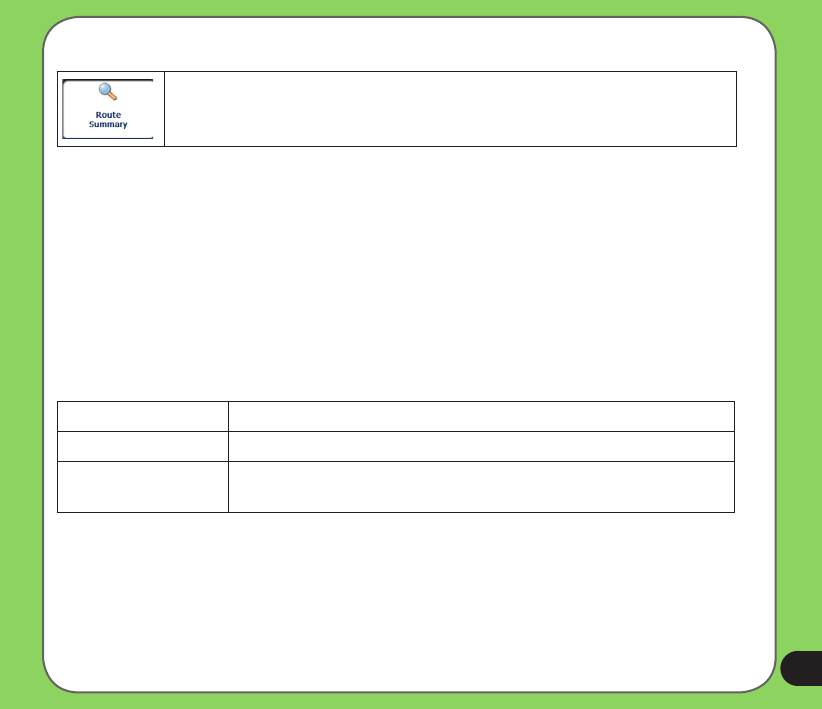
69
Route Playback
This feature lets you record your route while you are driving then play it back
on the Main Map screen.
To record a route, tap the Record button in the Route Playback screen. Destinator shows the
Main Map screen and navigates you to the selected destination. To stop recording, return to the
Route Playback screen and tap the Stop button.
To playback your recording, select the data le, and tap the Play button. Destinator plays the
recorded route on the Main Map screen. To stop the playback, return to the Route Playback
screen and tap the Stop button.
Route Playback Actions
You can tap the Actions button to display the following commands:
Delete Recording This button lets you remove a selected recording.
Clear All Recordings This button removes all recordings.
Playback Speed Use the arrow keys to adjust the playback speed. The range is from
100% to 300%.
Quick Navigation
You can dene the QuickNav location by selecting either the To Predened Address or To
Nearest POI Category in the QuickNav Settings screen. When the location is selected, you can
navigate to your address by tapping the QuickNav button displayed on the Main Map screen.