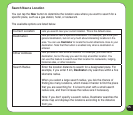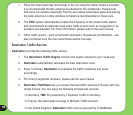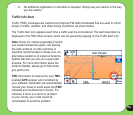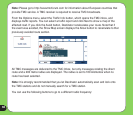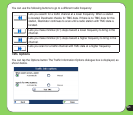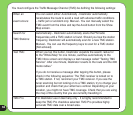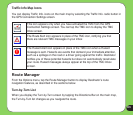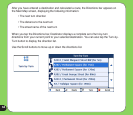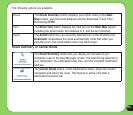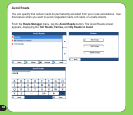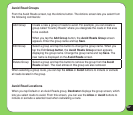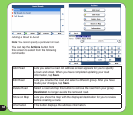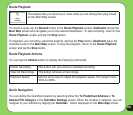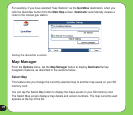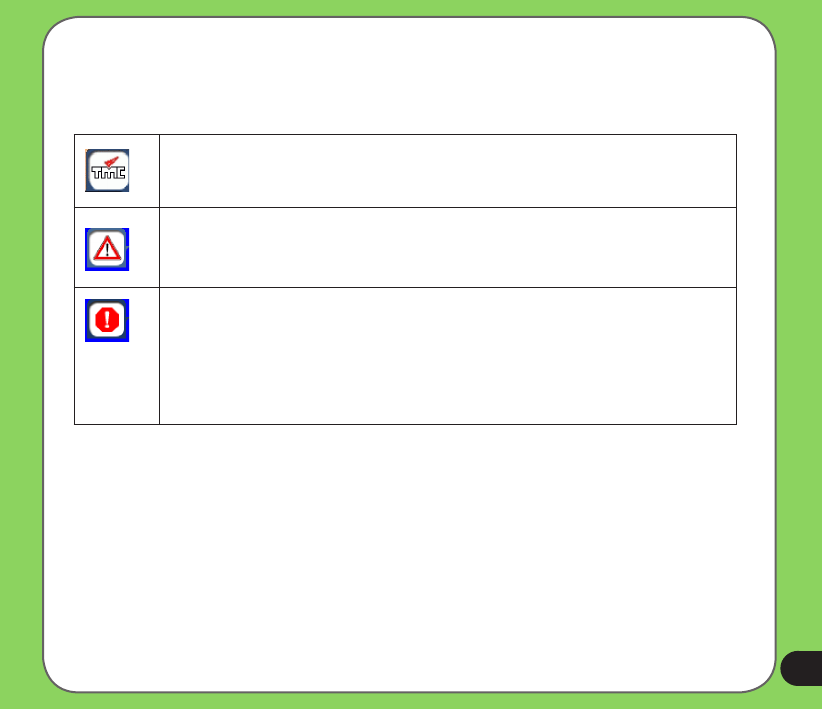
63
Trafc Info Map Icons
You can display Trafc Info. icons on the main map by selecting the Trafc Info. radio button in
the GPS Connection Settings screen.
This icon appears only when you have activated the TMC from the GPS
Connection Settings screen. You can tap the TMC icon to display the TMC
Inbox screen.
The Route Alert icon appears in place of the TMC icon, notifying you that
there are relevant TMC messages in your inbox
The Hazard Alert icon appears in place of the TMC icon when a Hazard
message is sent. Hazards are events that demand your immediate attention,
such as a spillage on the road or a driver going against the trafc. Destinator
noties you of these potential hazards but does not automatically recalculate
your route. Hazard messages always appear at the top of the TMC Inbox
screen.
Route Manager
From the Options menu, tap the Route Manager button to display Destinator’s route
navigation features, as described in the sections below.
Turn-by-Turn List
When you display the Turn-by-Turn screen by tapping the Directions Bar on the main map,
the Turn-by-Turn list changes as you navigate the route.