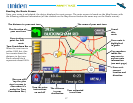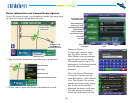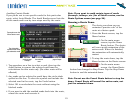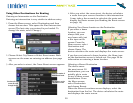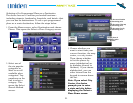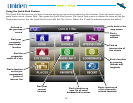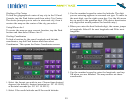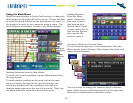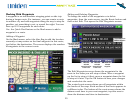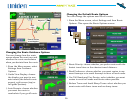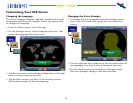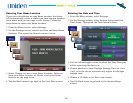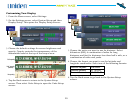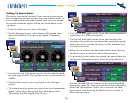25
TM
Editing and Deleting Waypoints
To change the order of the waypoints or to delete
waypoints, from the route screen, tap the Route button and
then select Edit. This opens the Edit Waypoints screen.
The Edit Waypoints screen shows the waypoints for the
route in the order you will stop at them. Move a waypoint
up the list to stop at it rst; move a waypoint down the list
to stop at it later. Tap the OK button to save your changes
and recalculate the route.
The revised route screen shows you all waypoints within
the border of the map. Each section of the route appears in
a different color. The bottom of the route screen shows the
distance and time to your next waypoint; tap this area to
show the distance and time to destination:
Tap on the line to
select a waypoint.
Use the up & down
arrows to scroll
through the list.
Move the
selected
waypoint later
in the route.
Move the
selected
waypoint earlier
in the route.
Delete the
selected
waypoint.
Working With Waypoints
A waypoint is an intermediate stopping point or side trip
during a longer route. For instance, you can create a route
to another city and add waypoints along the way to stop for
gasoline, get something to eat, or spend the night. You can
have up to 10 waypoints for each route.
Use the Quick Find feature or the Mark menu to add a
waypoint to a route.
Adding a Waypoint
On the Mark menu, select the blue ag to add the location
currently at map center as the nal waypoint in this route,
just before the destination. The screen displays the number
of waypoints in the current route.