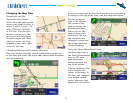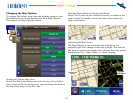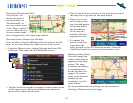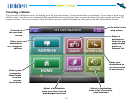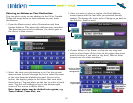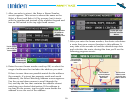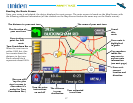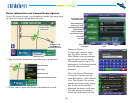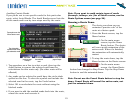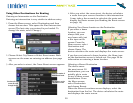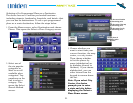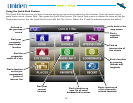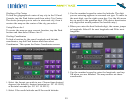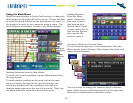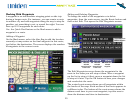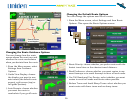19
TM
Avoiding Certain Roads
If you prefer not to use specic roads for this particular
route, select Avoid Roads. The Avoid Roads screen lists the
all the roads and turn-by-turn steps used by the route:
Tap anywhere on a line to select a road, then tap the
Avoid button to remove the selected road from the
calculations for this route only. (No other route will be
affected)
Any roads you’ve selected to avoid have the circle-slash
symbol on the line. To clear the symbol and include the
selected road in the route, tap the Undo button.
Select OK to recalculate the route without using the
blocked roads.
If you want to add the avoided roads back into the route,
cancel the route and recreate it.
1.
2.
3.
4.
Note: If you want to avoid certain types of roads
(freeways, tollways, etc.) for all future routes, use the
Route Options screen (see page 26).
Running a Route Demo
The device can show you an
animated “practice run” of the
route at a faster speed:
From the Route screen, tap the
Menu button.
On the main menu
screen, tap the Demo
Route button. The device
will run a quick animation of the
entire route. When it’s nished,
the animation will automatically
restart.
To stop the route demo, tap the
Menu button on the Route screen.
On the main menu
screen, the Demo Route
button has changed to Stop Demo. Tap the Stop Demo
button to end the animated demo.
Note: Do not use the Cancel Route button to stop the
demo. Cancel Route will cancel the entire route, not
just the animated demo.
1.
2.
3.
4.
Tap anywhere on the
line to select a road.
The circle-slash
symbol marks roads
you selected to avoid.
Go to the
previous page
of steps.
Do not use
the selected
road.
Go to the next
page of steps.