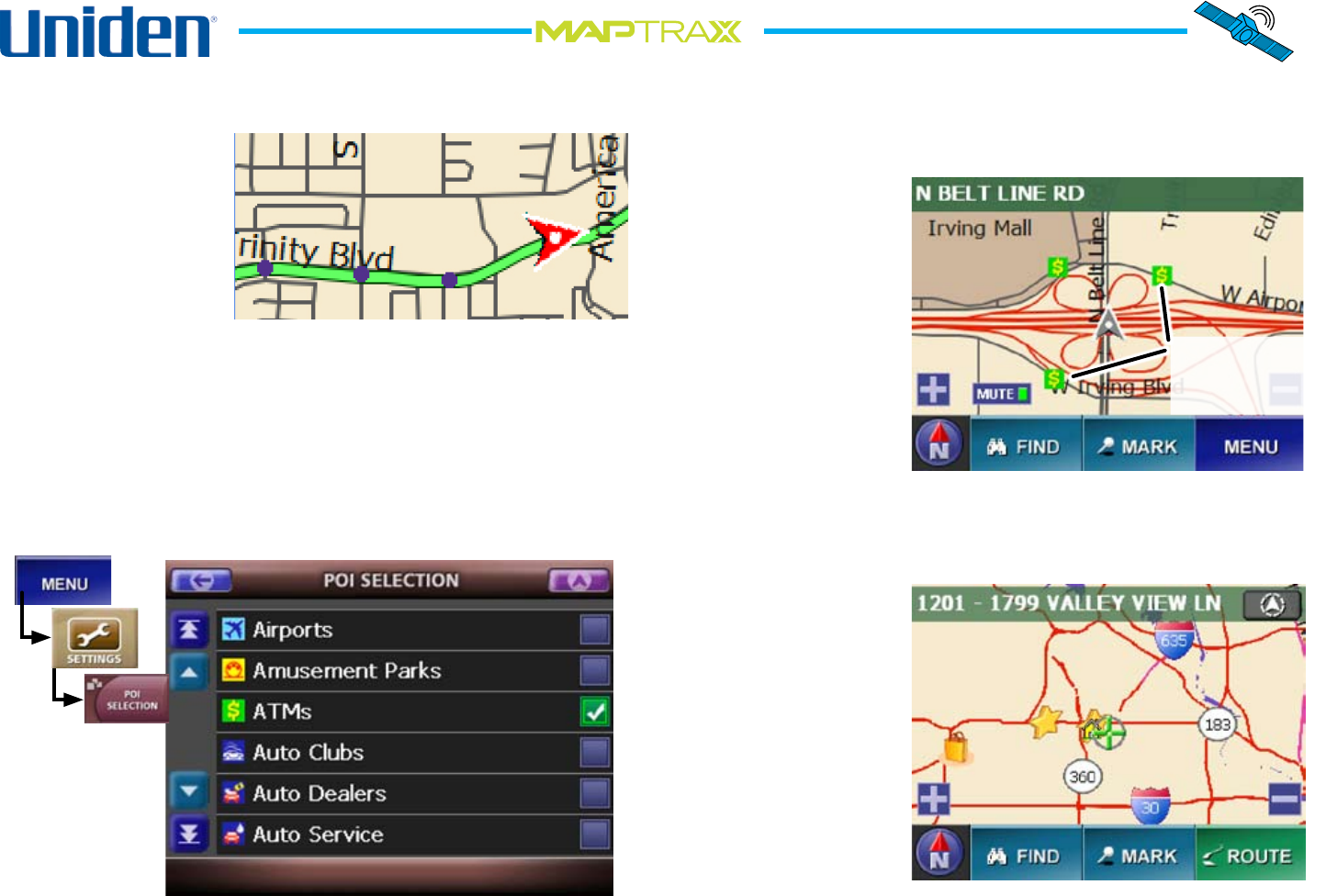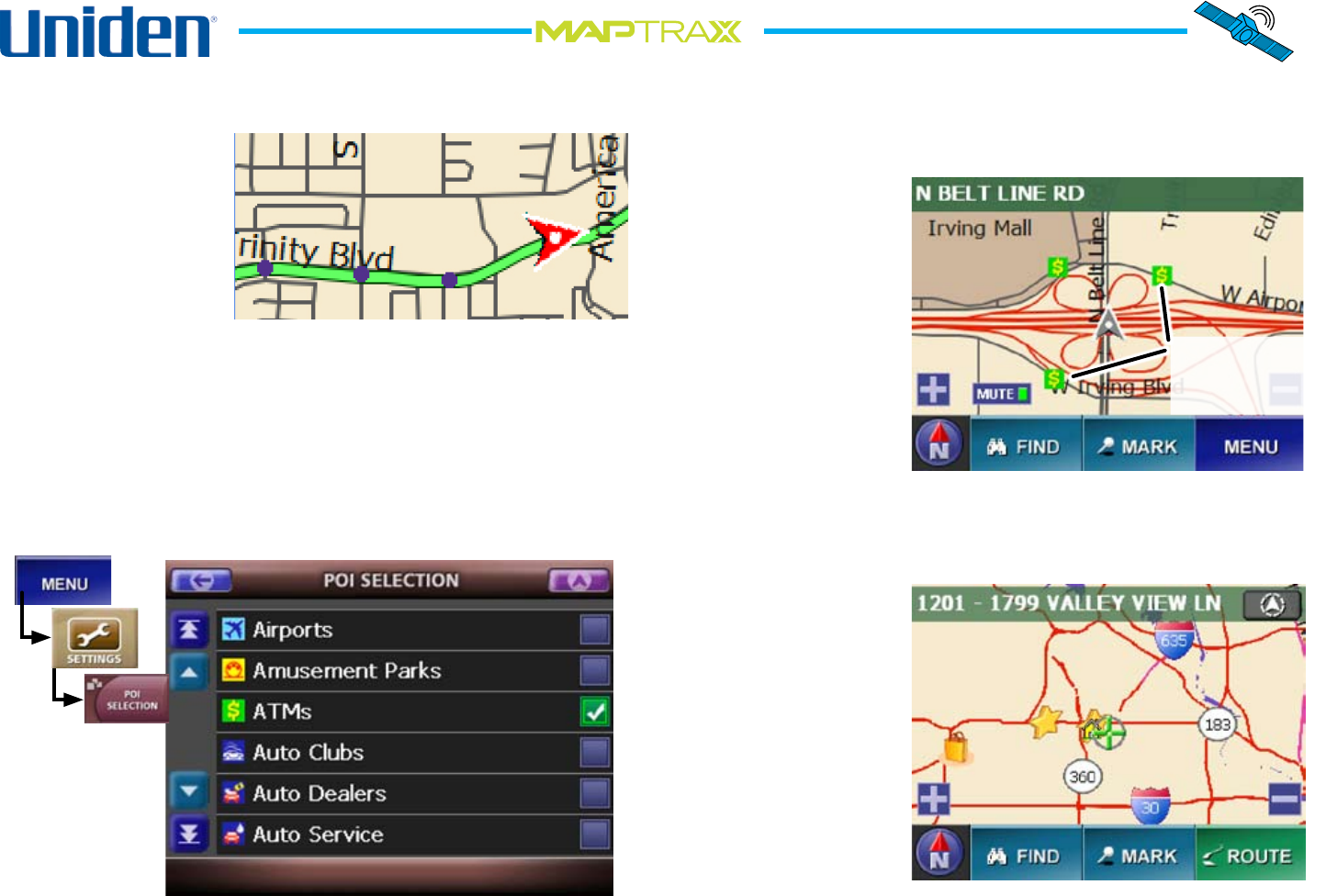
13
Showing a Breadcrumb Trail
As you drive, the
device can leave a
trail of markers or
“breadcrumbs” so
you can retrace your
route. This is useful if
you are off-road or in
an area where roads
have changed since the latest map update.
Showing Points of Interest on the Map
You can show icons for different points of interest on the
map, so you can always see when you are close to one.
From the Menu screen, choose Settings and then POI
Selection. This opens the POI Selection screen:
Tap the check box beside a category to show those icons
on the map screen. Selected categories are shown in
green with a white check mark.
1.
2.
Tap the back arrow to return to the previous screen or
the map icon to go back to the map screen.
When you return
to the map screen,
any selected points
of interest within
the boundaries
of the map are
marked with the
appropriate icon.
To remove the
points of interest
icons from the
map, go back to the POI Selection screen. Clear the
check box beside the icons you do not want to see.
Moving the Map Center
You can change the
center of the map by
tapping on the map
screen. The map
recenters and places
a crosshairs icon
on the location you
tapped. To create a
route to the location
marked by the
crosshairs, tap the
route button.
For more information on routing, see the section on
Creating A Route on the next page.
3.
4.
5.
Tap any POI icon
to see the name,
address, and phone
number.