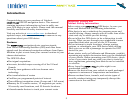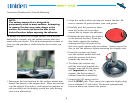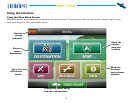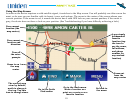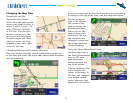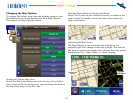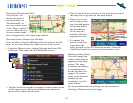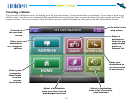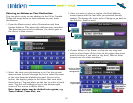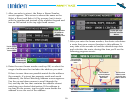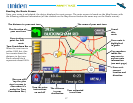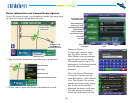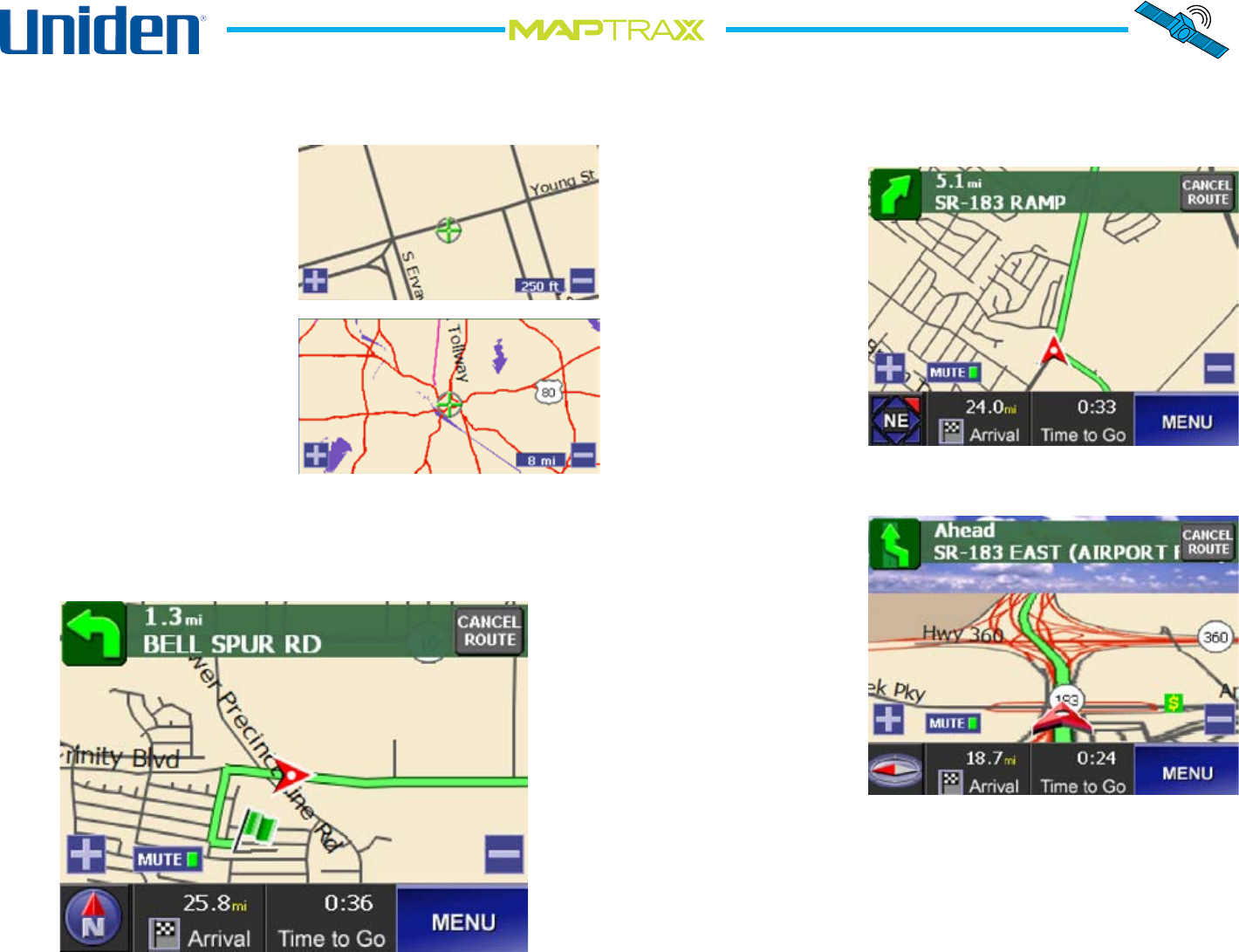
11
TM
Changing the Map View
Zooming In and Out
The device has 8 zoom
levels. One-half inch on the
screen can equal 8 miles, 4
miles, 2 miles, 1 mile, 1/2
mile, 1000 feet, 500 feet,
or 250 feet. Tap the plus
button to zoom in to the
next level and the minus
button to zoom out. Each
time you zoom, the scale
appears in the lower right
corner of the map.
Changing Heading and Compass Direction
The map screen normally shows north always at the top
of the map and turns the arrow that shows what direction
you are traveling:
You can set the view so that the direction you are heading
is always at the top of the map, and the map itself turns.
Tap the compass
icon in the bottom
left corner of the
map to change the
heading direction.
When you set the
map to show your
heading at the top,
the compass icon
changes to show you
the actual direction
of your heading.
Using the Three-Dimensional View
Another map view is
the three-dimensional
view. In 3D view,
your heading is
always towards the
top of the screen.
Tap the compass icon
in the bottom left
corner of the map. In
3D view, the compass
icon points toward
north, wherever that
appears on the screen.