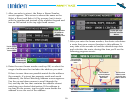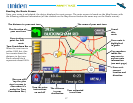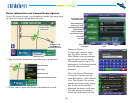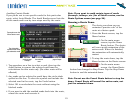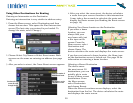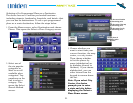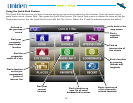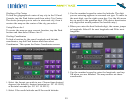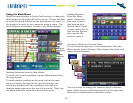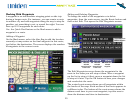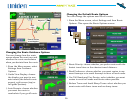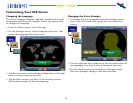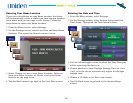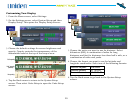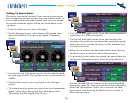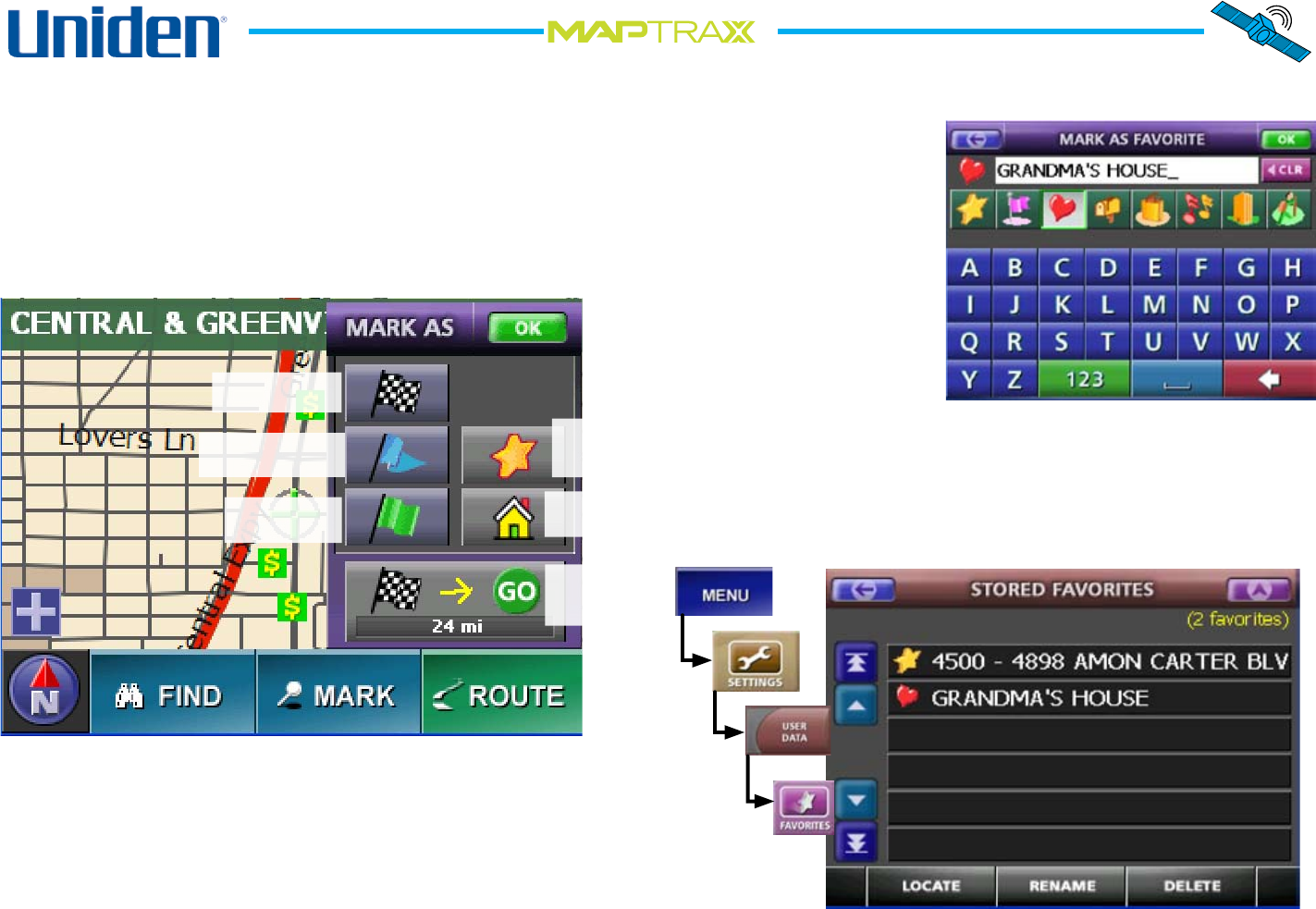
24
TM
Using the Mark Menu
When the map displays a Quick Find location, it shows the
Mark menu on the right side of the screen. Choose whether
to mark the found location as the destination of a route, as
the origin of a route, or as a waypoint along a route. Tap
the Go button to calculate a route to the found location.
Marking Locations from the Map Screen
To mark your current position, tap the Mark button from
the map screen.
To mark another position on the map, tap on the map
screen to center the map on the desired location; the
location is marked with the crosshairs icon and the
location name appears at the top of the screen. Then, tap
the Mark button to mark the current map center.
Mark as
a favorite
location
Mark as the route
destination.
Mark as the
route origin.
Mark as a waypoint.
on this route
Mark as your
home location
Calculate a
route to this
location.
Adding Favorites
From the Mark
menu, choose the
Star icon to mark
this location as a
favorite place. Enter
a name and select an
icon for this favorite,
then tap the OK
button to save it.
Creating a Route to a Favorite Place
To use a favorite place as a route destination, from the
Menu screen, select Settings. Then choose User Data and
select Stored Favorites.
Use this screen to change the name or delete a favorite
place. Select Locate to nd this favorite on the map, and
then use the mark menu to calculate a route.