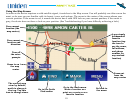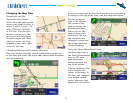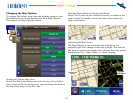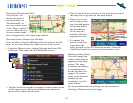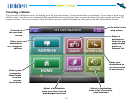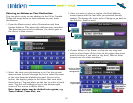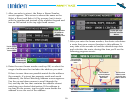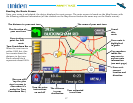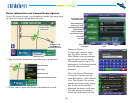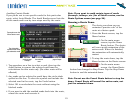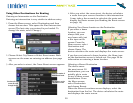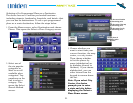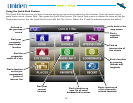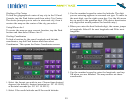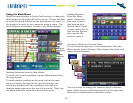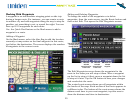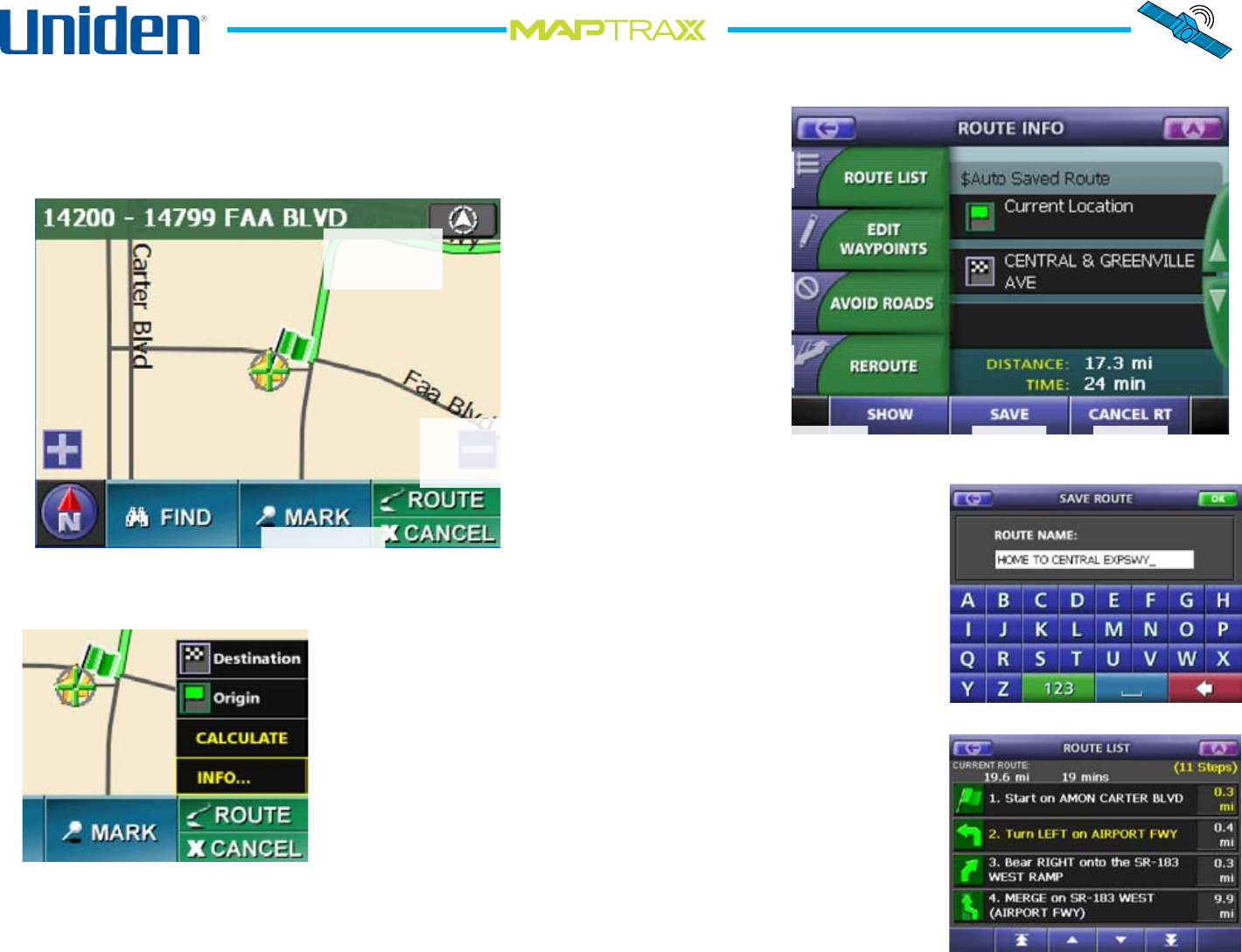
18
TM
Route Information and Current Route Options
From the route screen, tap anywhere inside the map area
to show the route information button:
Tap the Route button to open the pop-up options:
Select Info to open the Route Information screen:
1.
2.
Saving a Route
To save the current route,
tap the Save button. The
Save Route screen prompts
you to enter a route name.
The name can be up to 24
characters, including spaces.
Tap OK when you are
nished.
View the List of Directions
To see the list of turn-by-
turn directions, select Route
List. The Route List screen
shows you how many steps
are in the route and the
distance between each step.
Use the arrow buttons to
scroll up and down the list.
Tap Route to see
information and
options for this route.
Tap the compass
to return to the
route screen/
Tap Cancel to
cancel this route.
Show route information screen
Show destination
Show origin
Recalculate route
Recalculate
this route
Select roads you
want to avoid when
calculating this route.
Show the list of step
by step directions.
Move & delete way-
points on this route
(See Adding Waypoints)
Return to the main
route screen.
Save this
route.
Cancel this
route.