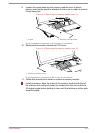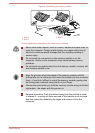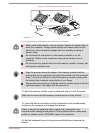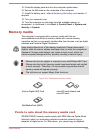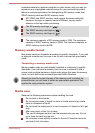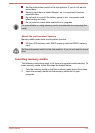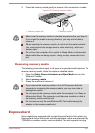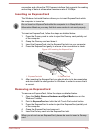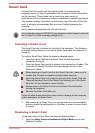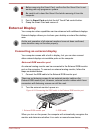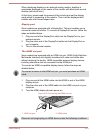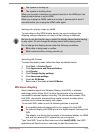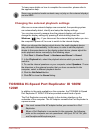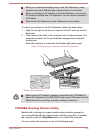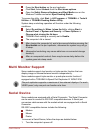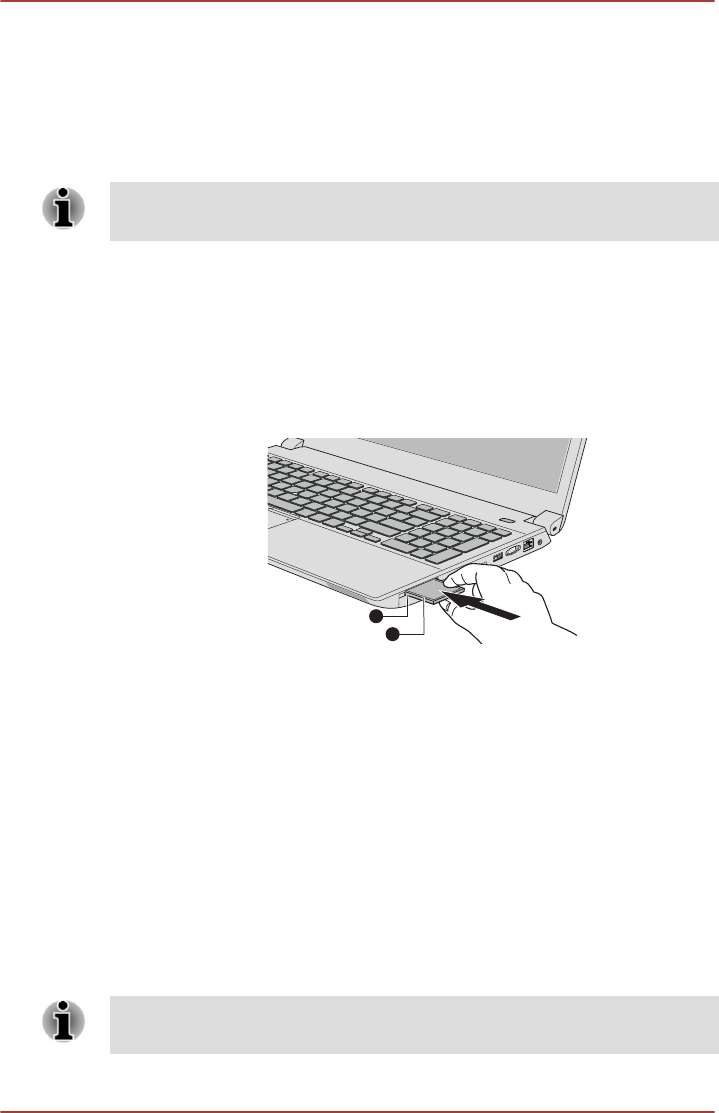
connection and utilizes the PCI Express interface that supports the reading
and writing of data at a theoretical maximum rate of 2.5Gbps.
Inserting an ExpressCard
The Windows hot-install feature allows you to insert ExpressCards while
the computer is turned on.
Do not insert an ExpressCard while the computer is in Sleep Mode or
Hibernation Mode as you may find that some cards do not work properly.
To insert an ExpressCard, follow the steps as detailed below:
1. Press the Dummy card in order to eject the Dummy card partially out
of the computer.
2. Grasp the Dummy card and draw it.
3. Insert the ExpressCard into the ExpressCard slot on your computer.
4. Press the ExpressCard gently to ensure a firm connection is made.
Figure 4-23 Inserting the ExpressCard
2
1
1. ExpressCard slot 2. ExpressCard
5. After inserting the ExpressCard you should refer to its documentation
and also check the configuration in Windows in order to ensure that it
is correct.
Removing an ExpressCard
To remove an ExpressCard, follow the steps as detailed below.
1. Open the Safely Remove Hardware and Eject Media icon on the
Windows Taskbar.
2. Point to ExpressCard and click the left Touch Pad control button.
3. Press the ExpressCard in order to eject the ExpressCard partially out
of the computer.
4. Grasp the ExpressCard and remove it.
5. Insert the Dummy card into the ExpressCard slot.
When you do not use an ExpressCard, please be sure to insert a Dummy
card.
User's Manual 4-48