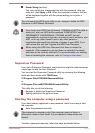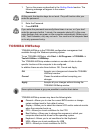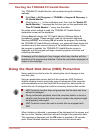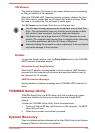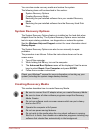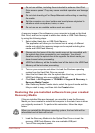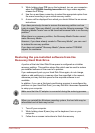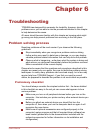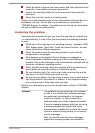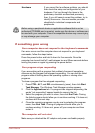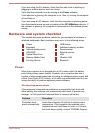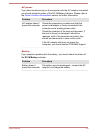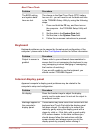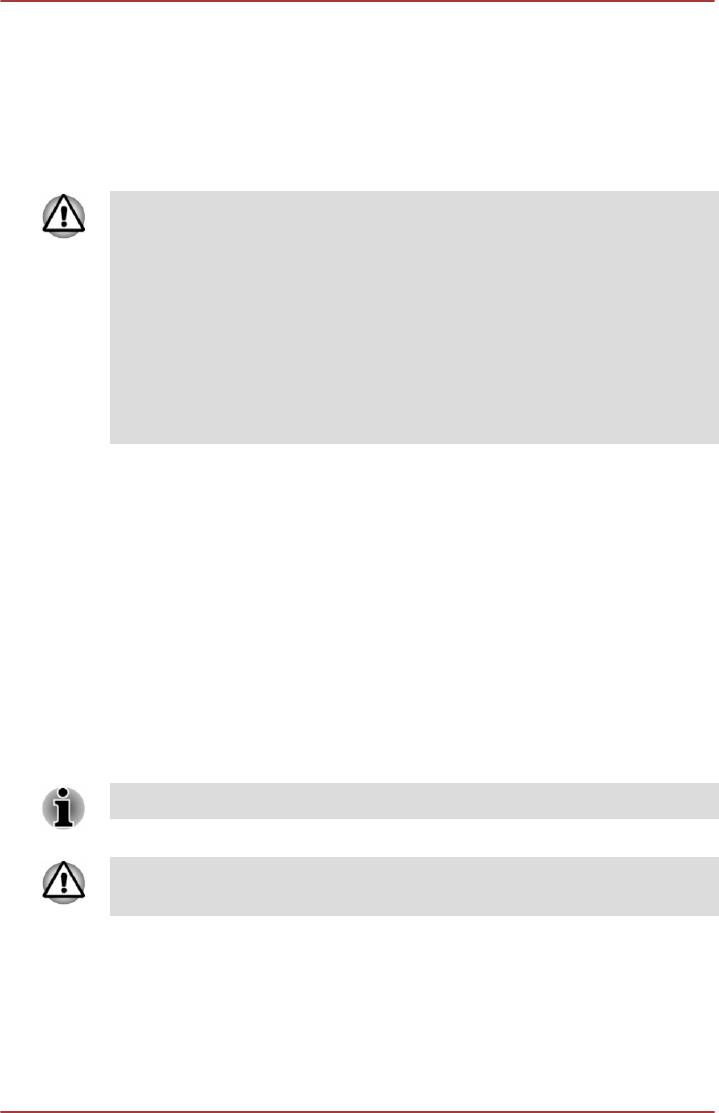
3. While holding down F12 key on the keyboard, turn on your computer -
when the TOSHIBA Leading Innovation >>> logo screen appears,
release the F12 key.
4. Use the up and down cursor key to select the appropriate option from
the menu according to your actual recovery media.
5. A menu will be displayed from which you should follow the on-screen
instructions.
If you have previously chosen to remove the recovery partition and are
trying to create "Recovery Media", you will see the following message: "The
Recovery Media Creator can not be launched because there is no recovery
partition."
When there is no recovery partition, the Recovery Media Creator cannot
make Recovery Media.
However, if you have already created a "Recovery Media", you can use it
to restore the recovery partition.
If you have not created "Recovery Media", please contact TOSHIBA
support for assistance.
Restoring the pre-installed software from the
Recovery Hard Disk Drive
A portion of the total Hard Disk Drive space is configured as a hidden
recovery partition. This partition stores files which can be used to restore
pre-installed software in the event of a problem.
If you subsequently set up your Hard Disk Drive again, do not change,
delete or add partitions in a manner other than specified in the manual,
otherwise you may find that space for the required software is not
available.
In addition, if you use a third-party partitioning program to reconfigure the
partitions on your Hard Disk Drive, you may find that it becomes impossible
to setup your computer.
Make sure that the AC adaptor is connected during the restoring process.
When you reinstall the Windows operating system, the hard disk may be
reformatted and all data may be lost.
1. Turn off your computer.
2. While holding down 0 (zero) key on the keyboard, turn on your
computer.
3. Follow the on screen instructions to finish the recovery
User's Manual
5-19