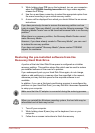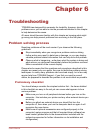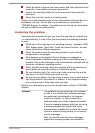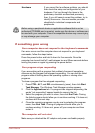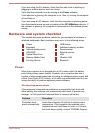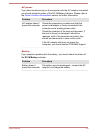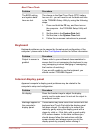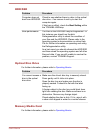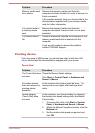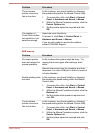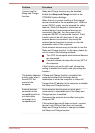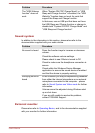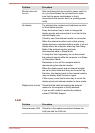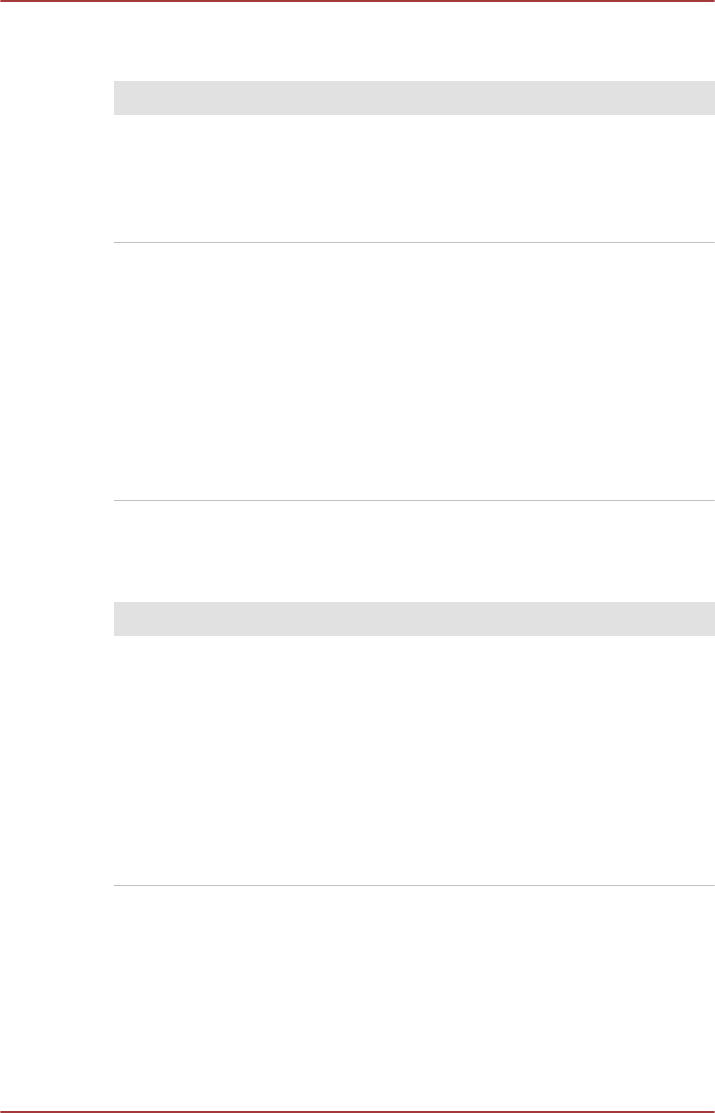
HDD/SSD
Problem Procedure
Computer does not
boot from HDD/SSD
Check to see whether there is a disc in the optical
disc drive - if so remove it and try to start the
computer again.
If this has no effect, check the Boot Setting within
the TOSHIBA HWSetup.
Slow performance The files on the HDD/SSD may be fragmented - in
this instance you should run the disk
Defragmentation utility to check the condition of
your files and the HDD/SSD. Please refer to the
operating system's documentation or online Help
File for further information on operating and using
the Defragmentation utility.
As a last resort you should reformat the HDD/SSD
and then reload the operating system and all other
files and data. If you are still unable to resolve the
problem, contact TOSHIBA Support.
Optical Disc Drive
For further information, please refer to Operating Basics.
Problem Procedure
You cannot access a
disc in the optical
disc drive
Make sure the drive’s disc tray is securely closed.
Press gently until it clicks into place.
Open the disc tray and make sure the disc is
properly seated. It should lie flat with the label
facing up.
A foreign object in the disc tray could block laser
light from reading the disc. Make sure there is no
obstruction. Remove any foreign object.
Check whether the disc is dirty. If it is, wipe it with
a clean cloth dipped in water or a neutral cleaner.
Memory Media Card
For further information, please refer to Operating Basics.
User's Manual
6-8