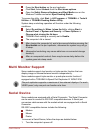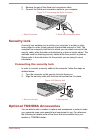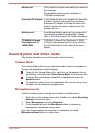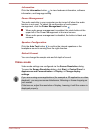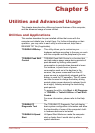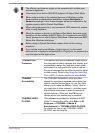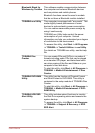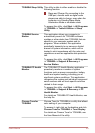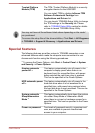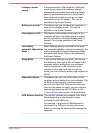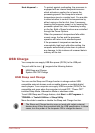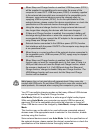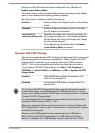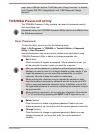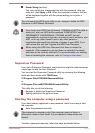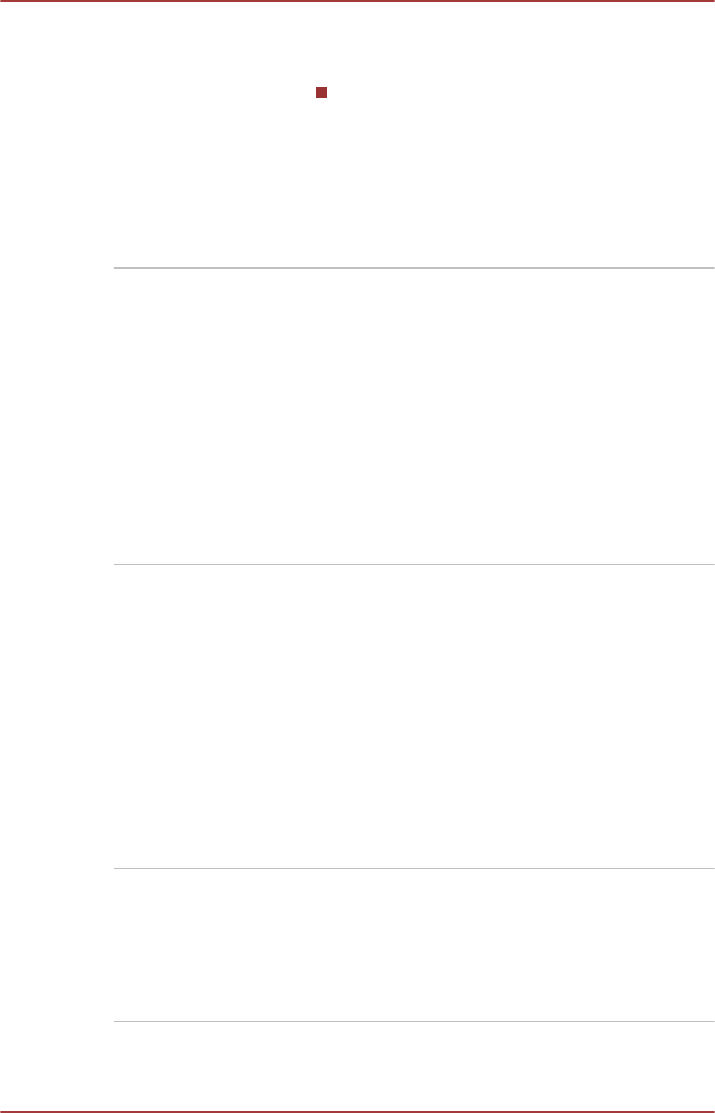
TOSHIBA Sleep Utility This utility is able to either enable or disable the
following function:
Sleep and Charge: By connecting to the
USB port, devices such as digital audio
players are able to charge, even when the
computer is in Standby/Sleep Mode,
Hibernation Mode or shutdown state.
To access this utility, click Start -> All Programs
-> TOSHIBA -> Tools & Utilities -> Sleep
Utility.
TOSHIBA Service
Station
This application allows your computer to
automatically search for TOSHIBA software
updates or other alerts from TOSHIBA that are
specific to your computer system and its
programs. When enabled, this application
periodically transmits to our servers a limited
amount of system information, which will be
treated in strict accordance with the rules and
regulations as well as applicable data protection
law.
To access this utility, click Start -> All Programs
-> TOSHIBA -> Support & Recovery ->
Service Station.
TOSHIBA PC Health
Monitor
The TOSHIBA PC Health Monitor application
proactively monitors a number of system
functions such as power consumption, battery
health and system cooling, informing you of
significant system conditions. This application
recognizes the system and individual component
serial numbers and will track specific activities
related to their usage.
To access this utility, click Start -> All Programs
-> TOSHIBA -> Support & Recovery -> PC
Health Monitor.
For details on TOSHIBA PC Health Monitor, see
the help file.
Chroma Tune for
TOSHIBA
Chroma Tune for TOSHIBA is a utility that allows
color setting of your computer.
To access it, right-click on the desktop and click
Chroma Tune for TOSHIBA -> Tune Display.
For details on Chroma Tune for TOSHIBA, see
the User Manual of the utility.
User's Manual 5-4