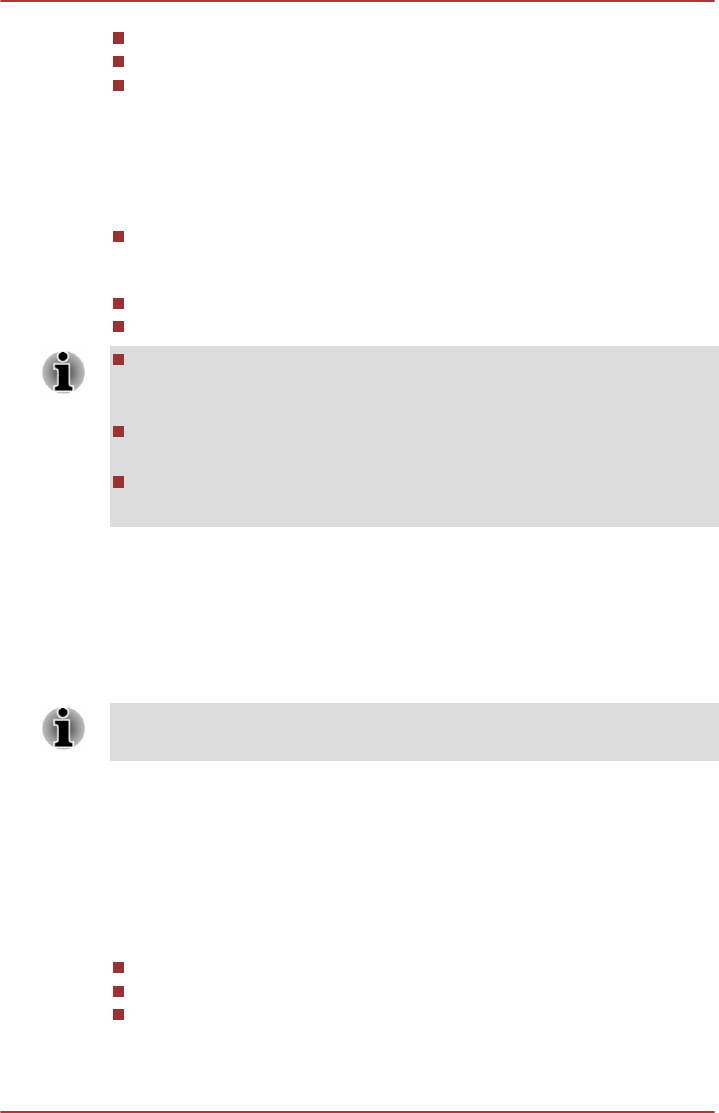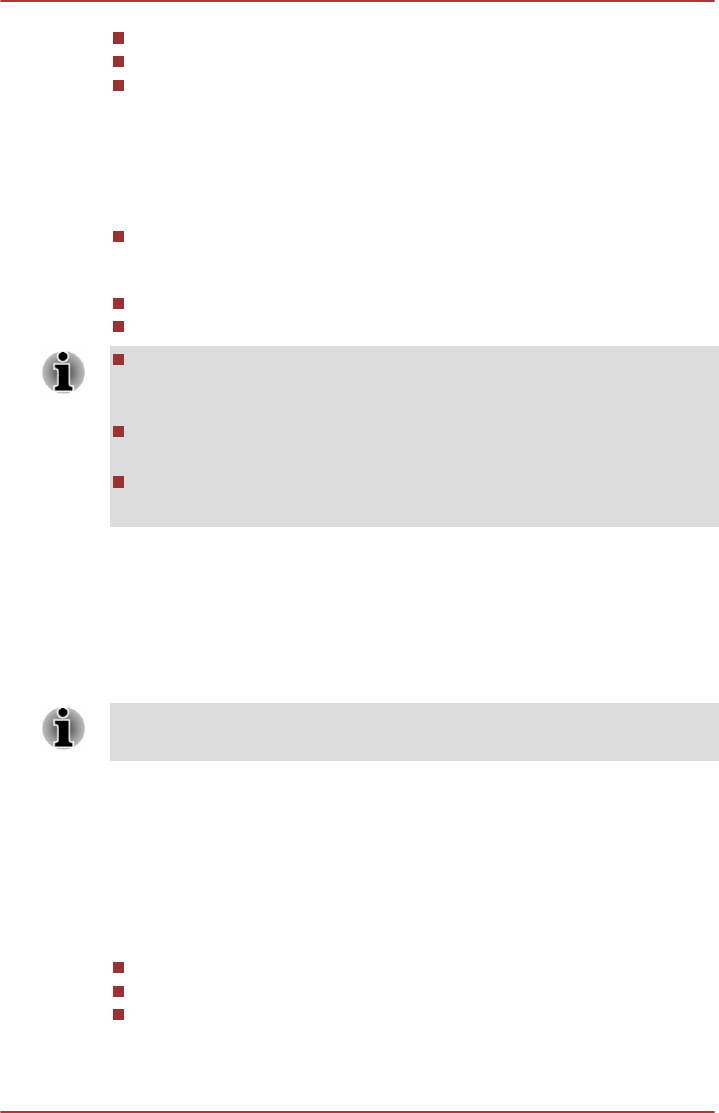
Press the Eject button on the port replicator.
Click Start, select Undock from the Shut down options.
Open the Safely Remove Hardware and Eject Media icon on the
Windows Taskbar and select Eject Docking Station.
To access the utility, click Start -> All Programs -> TOSHIBA -> Tools &
Utilities -> TOSHIBA Docking Station Utility.
System sleep undocking operation will function under the following
conditions:
Select Do nothing for When I close the lid by clicking Start ->
Control Panel -> System and Security -> Power Options ->
Choose what closing the lid does.
TOSHIBA Dock setting is currently set to Enable.
The computer’s lid is closed.
After closing the computer lid, wait a few seconds before pressing the
Eject button on the port replicator, otherwise the system may not go
to sleep.
Unexpected undocking may cause data loss on connected storage
device(s).
After an unexpected undock, there may be some delay before the
system goes into sleep mode.
Multi Monitor Support
Some models support dual monitor or triple monitor function that can
display image on internal/external monitor independently.
Some models support triple monitor or quadruple monitor function if
equipped with a TOSHIBA Hi-Speed Port Replicator III 180W/120W.
The port replicator supports a maximum of two external displays. For each
VIDEO panel, only one port can function at a time.
Serial Device
Some models are equipped with a Serial Connector. The Serial Connector
can be used to connect to RS-232C compatible devices. A Serial port
conversion cable comes with the models which are equipped with a Serial
Connector.
RS-232C compatible devices include the following:
Modem
Mouse
Printer
To connect a Serial Device, follow the steps as detailed below:
1. Turn the computer’s power off.
User's Manual
4-55