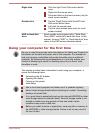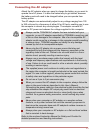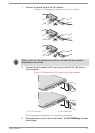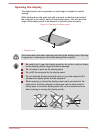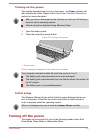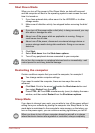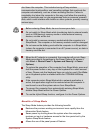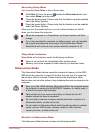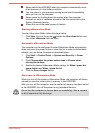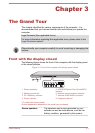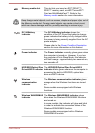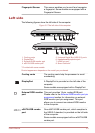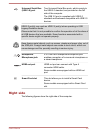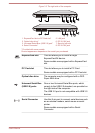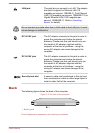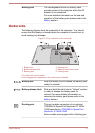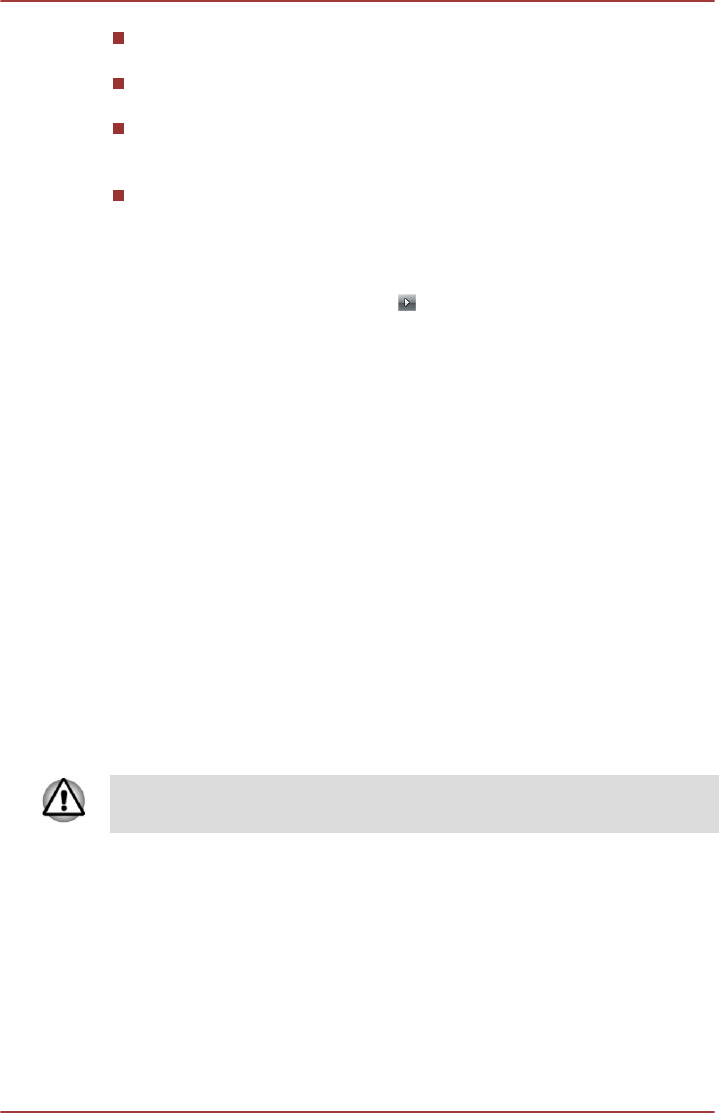
Saves data to the HDD/SSD when the computer automatically shuts
down because of a low battery condition.
You can return to your previous working environment immediately
when you turn on the computer.
Saves power by shutting down the system when the computer
receives no input or hardware access for the time period set by the
System Hibernate feature.
Allows the use of the panel power off feature.
Starting Hibernation Mode
To enter Hibernation Mode, follow the steps below.
1. Click Start. Point to the arrow ( ) beside the Shut down button and
then select Hibernate from the menu.
Automatic Hibernation Mode
The computer can be configured to enter Hibernation Mode automatically
when you press the power button or close the lid. In order to define these
settings, you can follow the steps as described below:
1. Click Start -> Control Panel -> System and Security -> Power
Options.
2. Click Choose what the power button does or Choose what
closing the lid does.
3. Enable the desired Hibernation Mode settings for When I press the
power button and When I close the lid.
4. Click the Save changes button.
Data save in Hibernation Mode
When you turn off the power in Hibernation Mode, the computer will take a
moment to save the current data in memory to the HDD/SSD.
After you turn off the computer, and the content of memory has been saved
to the HDD/SSD, turn off the power to any peripheral devices.
Do not turn the computer or devices back on immediately. Wait a moment
to let all capacitors fully discharge.
User's Manual 2-10