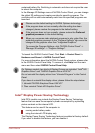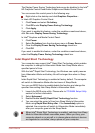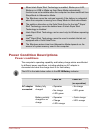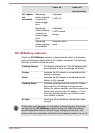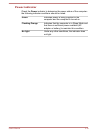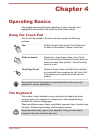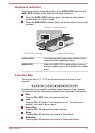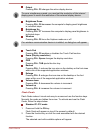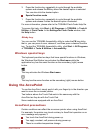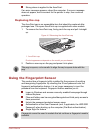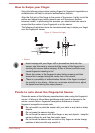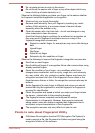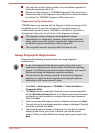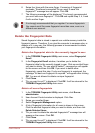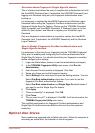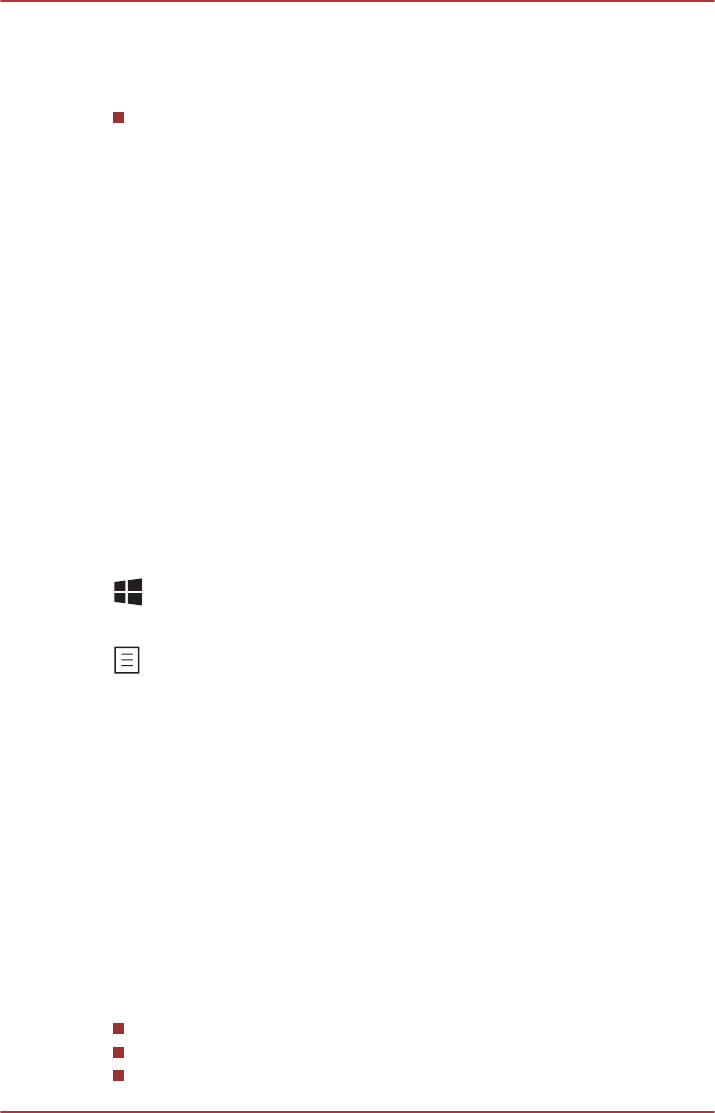
3. Press the function key repeatedly to cycle through the available
options and release the FN key when the desired option is selected.
You can also click the desired option.
Special function mode
1. Press the function key repeatedly to cycle through the available
options and release it when the desired option is selected.
For more information, please refer to the TOSHIBA Flash Cards Help file.
To access this help, click Start -> All Programs -> TOSHIBA -> Tools &
Utilities -> Flash Cards. In the Settings for Flash Cards window, click
the Help button.
Sticky key
You can use the TOSHIBA Accessibility utility to make the FN key sticky,
that is, you can press it once, release it, and then press a desired function
key. To start the TOSHIBA Accessibility utility, click Start -> All Programs
-> TOSHIBA -> Tools & Utilities -> Accessibility.
Windows special keys
The keyboard provides two keys that have special functions in Windows,
the Windows Start Button key activates the Start menu while the
application key has the same function as the secondary (right) mouse
button.
This key activates the Windows Start menu.
This key has the same function as the secondary (right) mouse button.
Using the AccuPoint
To use the AccuPoint, simply push it with your finger tip in the direction you
want to move the on-screen pointer.
Two buttons above the Touch Pad work in the same way with the
AccuPoint as they do with the Touch Pad.
Some models are equipped with an AccuPoint.
AccuPoint precautions
Certain conditions can affect the on-screen pointer when using AccuPoint.
For example, the pointer may travel contrary to AccuPoint operation or an
error message may appear, if
You touch the AccuPoint during power-up.
You apply constant, soft pressure during power-up.
There is a sudden temperature change.
User's Manual
4-4