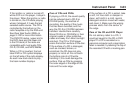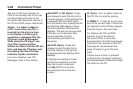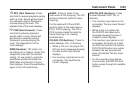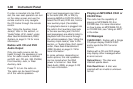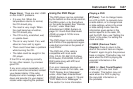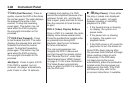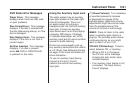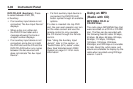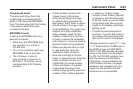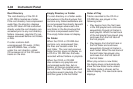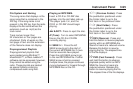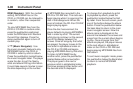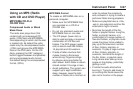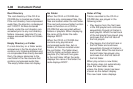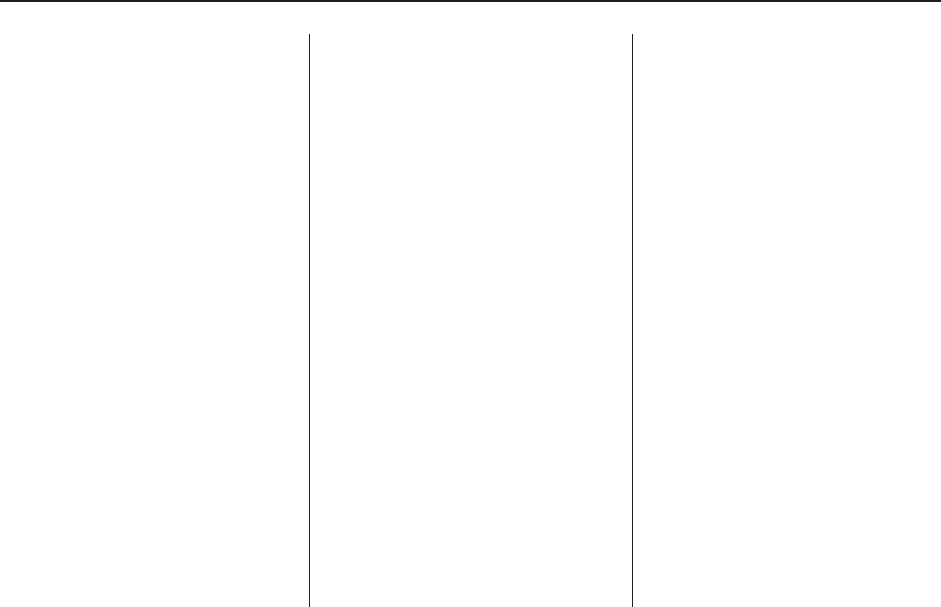
DVD Radio Error Messages
Player Error: This message
displays when there are disc load
or eject problems.
Disc Format Error: This message
displays, if the disc is inserted with
the disc label wrong side up, or if the
disc is damaged.
Disc Region Error: This message
displays, if the disc is not from a
correct region.
No Disc Inserted: This message
displays, if no disc is present
when
Z DVD or DVD/CD AUX
is pressed on the radio.
Using the Auxiliary Input Jack
The radio system has an auxiliary
input jack located on the lower right
side of the faceplate. This is not
an audio output; do not plug a
headphone set into the front auxiliary
input jack. Connect an auxiliary
input device such as an iPod, laptop
computer, MP3 player, CD player,
or cassette tape player, etc. to the
auxiliary input jack for use as another
source for audio listening.
Drivers are encouraged to set up
any auxiliary device while the vehicle
is in P (Park). See Defensive Driving
on page 4-2 for more information on
driver distraction.
To use an auxiliary input device,
connect a 3.5 mm (1/8 inch)
cable to the radio’s front auxiliary
input jack.
O (Power/Volume): Turn clockwise
or counterclockwise to increase
or decrease the volume of the
portable player. Additional volume
adjustments might have to be made
from the portable device if the
volume is not loud or soft enough.
BAND: Press to listen to the radio
when a portable audio device is
playing. The portable audio device
continues playing, so you might
want to stop it or turn it off.
CD/AUX (CD/Auxiliary): Press to
select between CD, or Auxiliary.
• When a CD is in the player
the CD icon and a message
showing the disc and/or track
number displays.
• If an auxiliary input device is not
connected, “No Input Device
Found” displays.
Instrument Panel 3-91