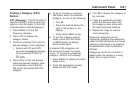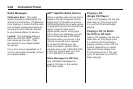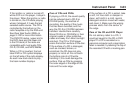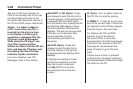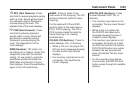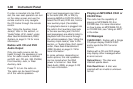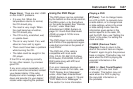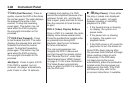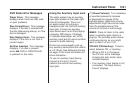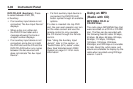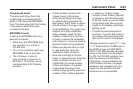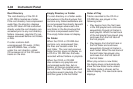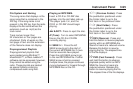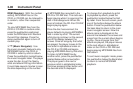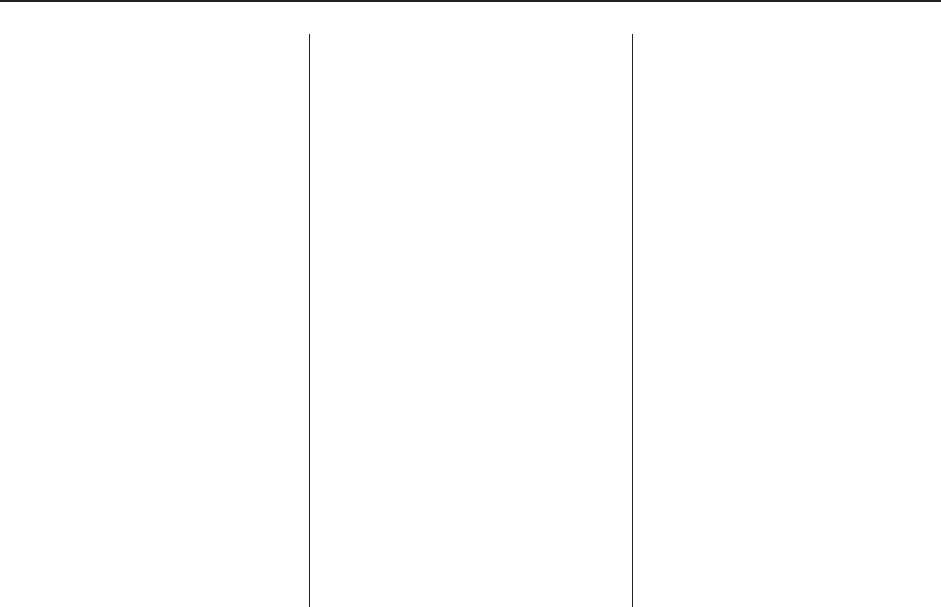
c (Stop): Press to stop playing,
rewinding, or fast forwarding a DVD.
r (Enter): Press to select the
choices that are highlighted in
any menu.
y (Menu): Press to access the
DVD menu. The DVD menu is
different on every DVD. Use the
pushbuttons located under the
navigation arrows to navigate the
cursor through the DVD menu.
After making a selection press this
button. This button only operates
when using a DVD.
Nav (Navigate): Press to display
directional arrows for navigating
through the menus.
q (Return): Press to exit the
current active menu and return to
the previous menu. This button
operates only when a DVD is
playing and a menu is active.
DVD-A (Audio) Display Buttons
Once a DVD-A is inserted, the radio
display menu shows several icons.
Press the pushbuttons located
under any desired icon during DVD
playback. See the icon list below
for more information.
The rear seat operator can
navigate the DVD-A menus and
controls through the remote control.
See “Remote Control”, under Rear
Seat Entertainment (RSE) System
on page 3-114 for more information.
The Video Screen does not
automatically power on when the
DVD-A is inserted into the DVD slot.
It must be manually turned on by
the rear seat occupant through
the remote control power button.
r / j (Play/Pause): Press either
the play or pause icon displayed
on the radio system, to toggle
between pausing or restarting
playback of a DVD.
• If the forward arrow is showing
on display, the system is in
pause mode.
• If the pause icon is showing
on display, the system is in
playback mode.
q Group r: Press to cycle
through musical groupings on
the DVD-A disc.
Nav (Navigate): Press to display
directional arrows for navigating
through the menus.
e (Audio Stream): Press to
cycle through audio stream
formats located on the DVD-A disc.
The video screen shows the audio
stream changing.
Instrument Panel 3-89