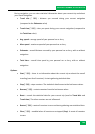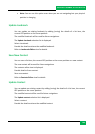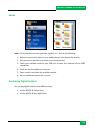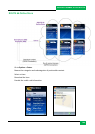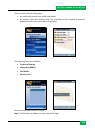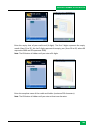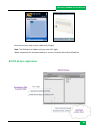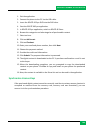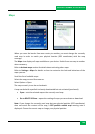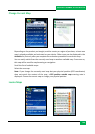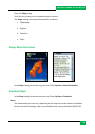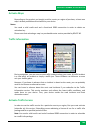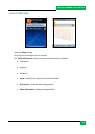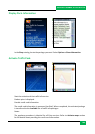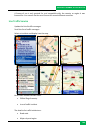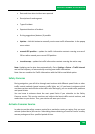ROUTE 66 MOBILE 8 User Manual
43
Maps
When you cross the border from one country to another, you must change the currently
used map in order to match your physical location (GPS coordinates) with the map
coverage.
The Maps view displays all maps available on your device. Switch from one map to another
when necessary.
Refer to Activate maps section for details about activating other maps.
Refer to Settings > Maps for details on how to customize the look and behaviour of the
maps you use.
Scroll the list of available maps.
Select the map you need from now on.
Select Options > Open.
The map currently in use has a checkmark.
A map marked with a padlock is already downloaded but not activated (purchased).
Open – sets the selected map as the currently used map.
Go to ROUTE 66 Store – opens the catalog of maps you can activate or download.
Note: If you change the currently used map but your physical position (GPS coordinates)
does not match the content of the map, a GPS position outside map warning note is
displayed. Choose the correct map or change your physical position.