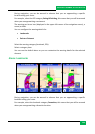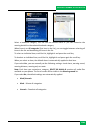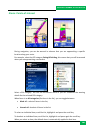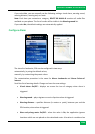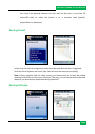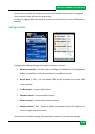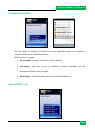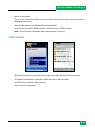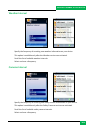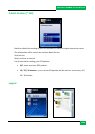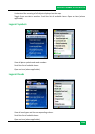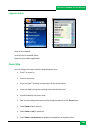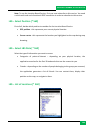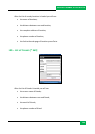ROUTE 66 MOBILE 8 User Manual
111
Select Zoom > to destination to display the destination of a planned trip.
Select Zoom > to entire route to display an entire trip on the map.
Select Zoom > to entire map to display the entire map.
Select Zoom > to GPS position to display your current position on the map. The
cursor must be activated in order to display your GPS position.
When you zoom in or out, a zoom scale is displayed on the right side of the screen. To
activate or hide the map scale, refer to the Show scale section.
A digital compass is always displayed in the upper-right corner of the navigation screen.
The red end indicates the North.
Note: The behaviour of the zoom level can be controlled automatically. Set the Settings >
Navigation > Automatic zooming value to On; during navigation, when you approach a
street junction or intersection, the navigation screen will zoom in to street level (regardless
of the current zoom level); after you cross the street junction, the zoom level will be
established to the initial level.
Location Based Service [* S60]
ROUTE 66 Mobile 8 allows you to find the nearest points-of-interest around your GPS
position or around the screen center. You can also become part of a community of users
(“friends”).
This is a web service. The application behaves as a web browser. Use the scroll keys to
navigate from one page to another or to open a new section.