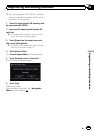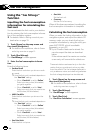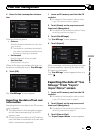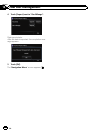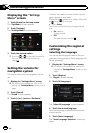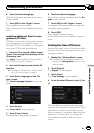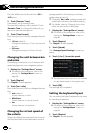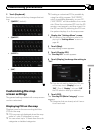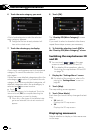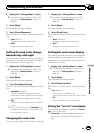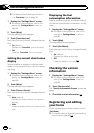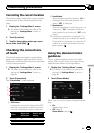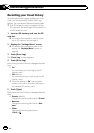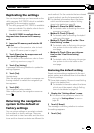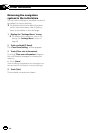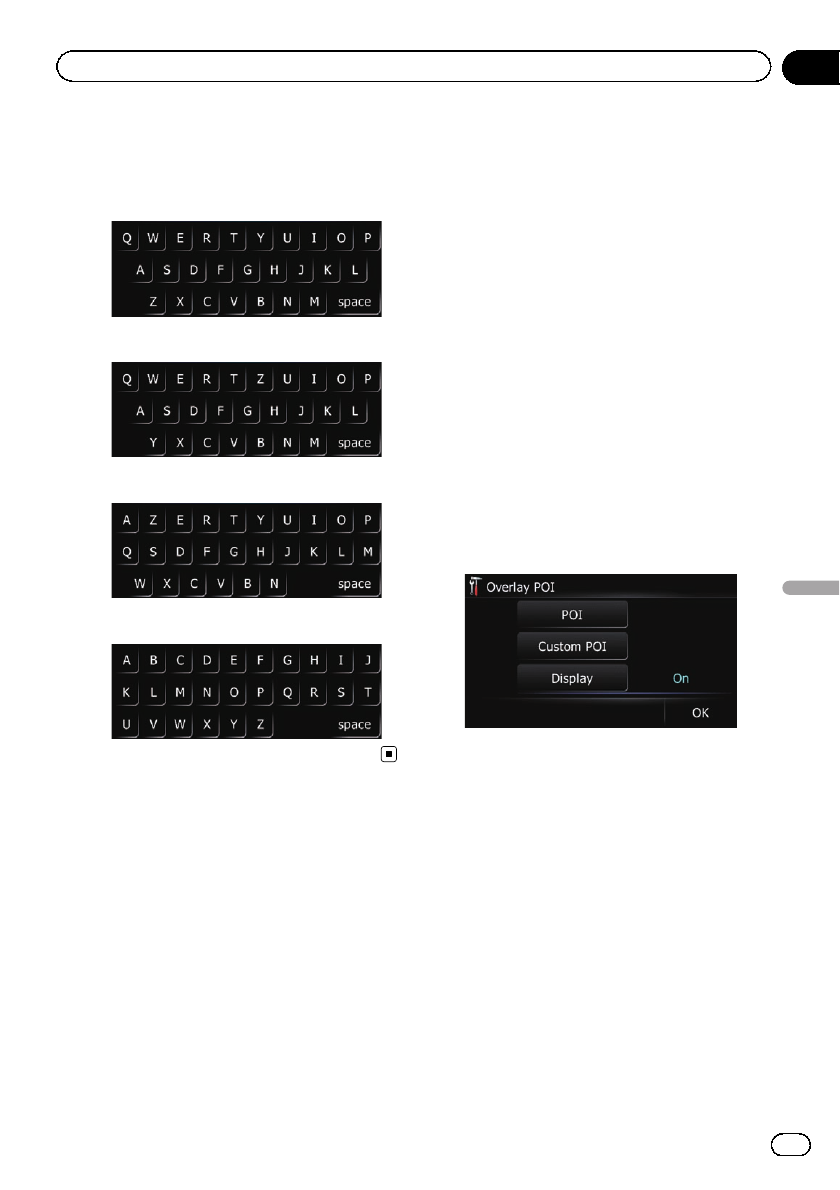
3 Touch [Keyboard].
Each time you touch the key changes that set-
ting.
! [QWERTY] (default):
! [QWERTZ]:
! [AZERTY]:
! [ABC]:
Customizing the map
screen settings
The general settings related with a map screen
can be customized.
Displaying POI on the map
Displays icons for the surrounding facilities
(POI) on the map.
p POI icons are not displayed when the map
scale is 1 mile (2 kilometers) or more.
p You can select up to 10 items from the sub-
categories or detailed categories.
p Creating a customized POI is possible by
using the utility program “AVIC FEEDS”
which is available separately, on your PC.
(“AVIC FEEDS” will be available on our web-
site.) Store the customized POI into the SD
memory card properly, and then insert it to
the SD card slot. By selecting the POI icon,
the system displays it on the map screen.
1 Display the “Settings Menu” screen.
= For details of theoperations, refer to Dis-
playing the “Settings Menu” screen on
page 48.
2 Touch [Map].
The map setting screen appears.
3 Touch [Overlay POI].
The “Overlay POI” screen appears.
4 Touch [Display] to change the setting to
“On”.
p If you do notwant to displaythe POIicon
on the map, touch [Display] toturn it
“Off”. (Even if “Display” isturned “Off”,
the POI selection setting is retained.)
5 Touch [POI].
The “Overlay POI (Main Category)” screen
appears.
p Categories that are already set willhave a
blue check mark.
En
51
Chapter
12
Customizing preferences
Customizing preferences