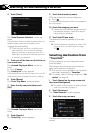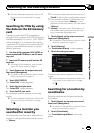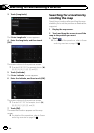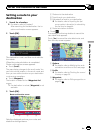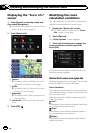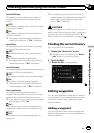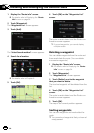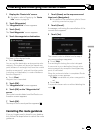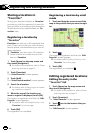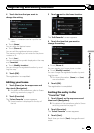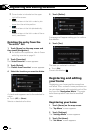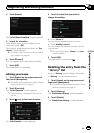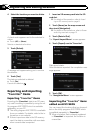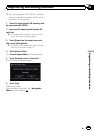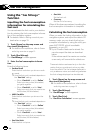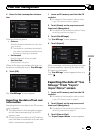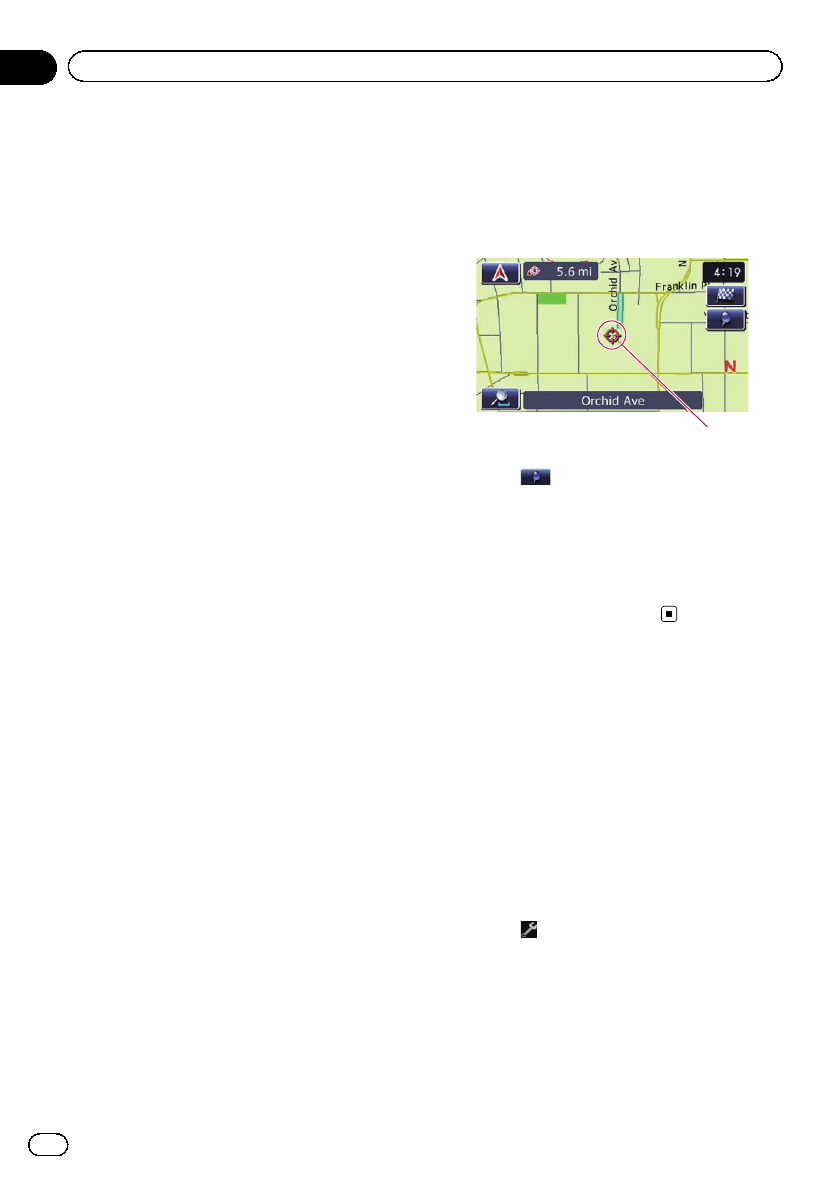
Storing a location in
“Favorites”
Storing your favorite locations as “Favorites”
provides you with the opportunity to save the
time and effort of re-entering this information.
Stored items can be made available on “Fa-
vorites” later.
Registering a location by
“Favorites”
Favorites can store up to 400 registered loca-
tions. These can include your home location,
favorite places, and destinations you have al-
ready registered.
p “Favorites” can store up to 400 locations.
p Home location is counted as one of the
items in “Favorites”.
1 Touch [Home] on the map screen and
then touch [Navigation].
= For details of theoperations, refer to Screen
switching overview on page 12.
2 Touch [Favorites].
The “Select Favorite” screen appears.
3 Touch [Add].
The “Select Search method” screen appears.
4 Search for a location.
= For details, refer to Searching for and select-
ing a location on page 25.
5 When the map of the location you
want to register is displayed, touch [OK].
The location is registered, and then the “Edit
Favorite” screen appears.
= For details, refer to Editing theentry in the
“Favorites” list on this page.
6 Touch [OK].
The registration is completed.
Registering a location by scroll
mode
1 Touch and drag the screen to scrollthe
map to the position that you want to regis-
ter.
Cursor
2 Touch .
The location is registered, and then the “Edit
Favorite” screen appears.
= For details, refer to Editing theentry in the
“Favorites” list on this page.
3 Touch [OK].
The registration is completed.
Editing registered locations
Editing the entry in the
“Favorites” list
1 Touch [Home] on the map screen and
then touch [Navigation].
= For details of theoperations, refer to Screen
switching overview on page 12.
2 Touch [Favorites].
The “Select Favorite” screen appears.
3 Touch
next to the location that you
want to edit.
The “Edit Favorite” screen appears.
En
38
Chapter
09
Registering and editing locations