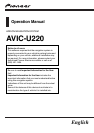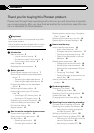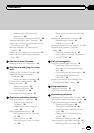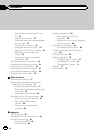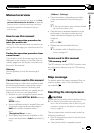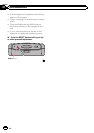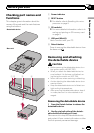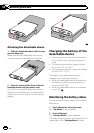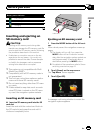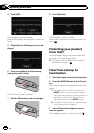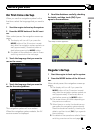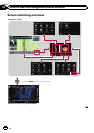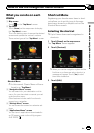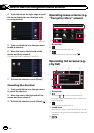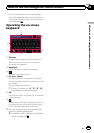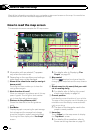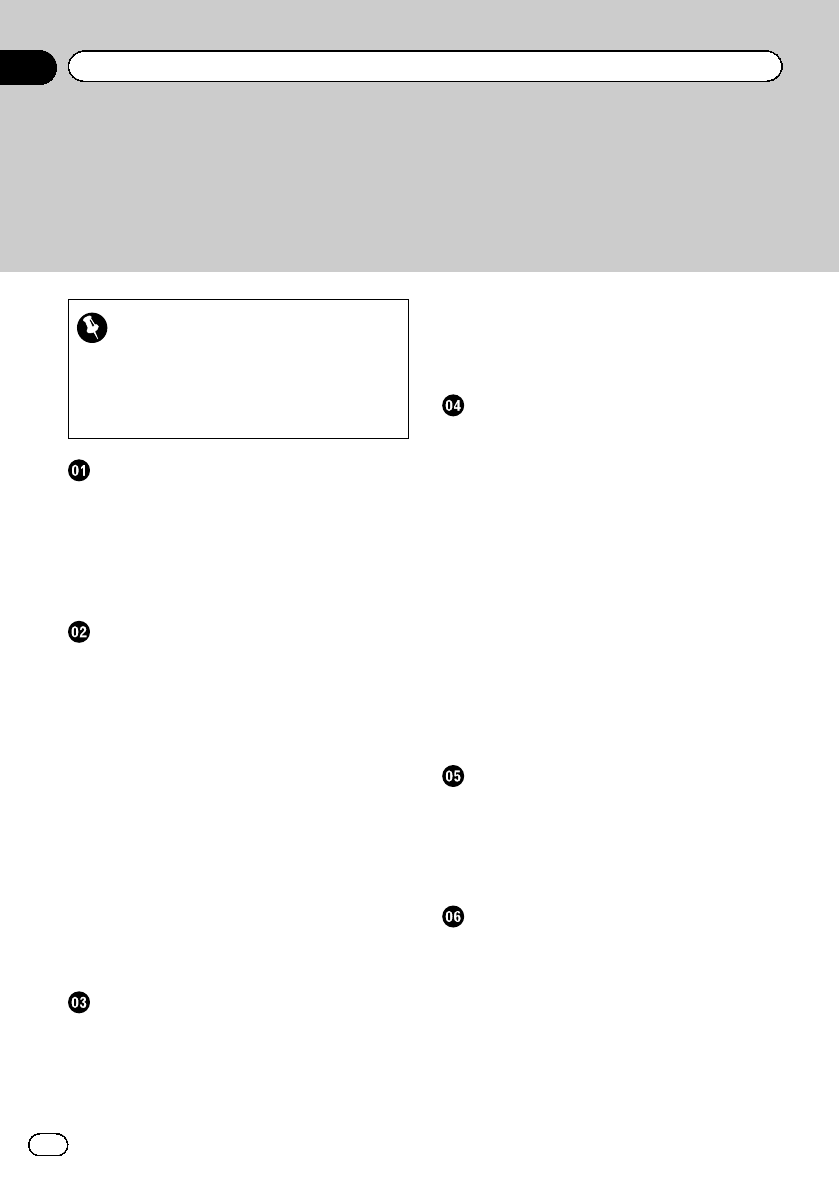
Thank you for buying this Pioneer product.
Please read through these operating instructions so you will know how to operate
your model properly. After you have finished reading the instructions, keep this man-
ual in a safe place for future reference.
Important
The screens shown in the examples may differ
from actual screens.
Actual screens may be changed without notice
for performance and function improvements.
Introduction
Manual over view 5
– How to use this manual 5
– Conventions used in this manual 5
– Terms used in this manual 5
Map coverage 5
Resetting the microprocessor 5
Before you start
Checking part names and functions 7
Removing and attaching the detachable
device 7
– Removing the detachable device 7
– Attaching the detachable device 8
Charging the battery of the detachable
device 8
Monitoring the battery status 8
Inserting and ejecting an SD memory
card 9
– Inserting an SD memory card 9
– Ejecting an SD memory card 9
Protecting your product from theft 10
Flow from startup to termination 10
On first-time startup 11
Regular startup 11
How to use the navigation menu screens
Screen switching overview 12
What you can do on each menu 13
Shortcut Menu 13
– Selecting the shortcut 13
– Canceling the shortcut 14
Operating menu screens (e.g. “Navigation
Menu” screen) 14
Operating list screens (e.g. city list) 14
Operating the on-screen keyboard 15
How to use the map
How to read the map screen 16
– Audio information bar 17
– Enlarged map of the intersection 17
– Display during freeway driving 17
– Types of the road stored in the map
database 18
Operating the map screen 18
– Changing the scale of the map 18
– Switching the map orientation 18
– Switching the map between 2D and
3D 19
– Displaying “Eco Graph” 20
– Scrolling the map to the position you
want to see 20
Viewing information about a specified
location 20
Eco-driving function
Displaying “Eco Graph” 22
– Reading the screen 22
Displaying Eco Drive Level guidance 23
Sudden start alert 23
Changing the eco-function setting 23
Searching for and selecting a location
The basic flow of creating your route 25
Searching for a location by address 26
– Searching for a name by entering
multiple keywords 27
Setting up a route to your home 28
Searching for Points of Interest (POI) 28
– Searching for a POI directly from the
name of the facilities 28
– Searching for a nearby POI 29
Contents
En
2